Lightico enables you to restore previously published versions of PDF templates. In addition to published versions, you can also restore the most recently saved draft of the document.
Saving and publishing documents
When you edit a PDF template, there are two ways to save your changes:
- Save Draft - saves your changes, but they are only visible to administrators
- Publish - saves your changes to the version that is available to the agents during a session
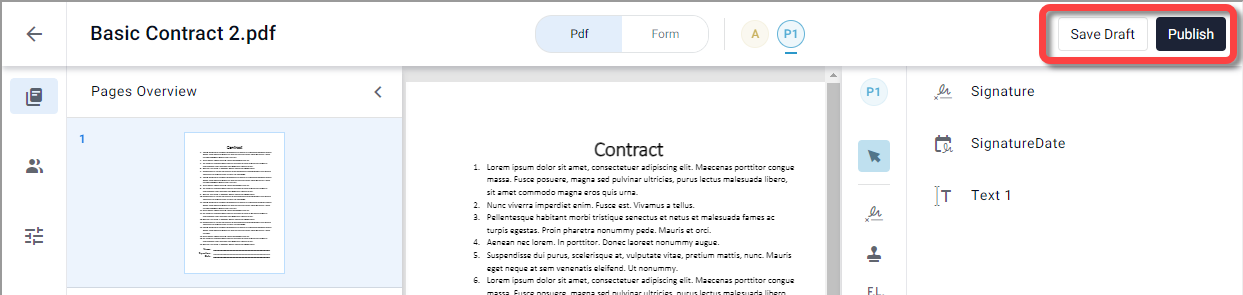
Restoring a previous version
Restoring a previous version of a PDF template loads the version to the canvas without saving it as a draft and without publishing it.
To restore a previous version of a PDF template:
In the PDF template Builder, click Save Draft if you wish to save your current changes.
Changes are saved to the Last saved draft.In the history tab, click the version that you want to restore. You can select the last saved draft, currently published version, or a previously published version.
The selected version is restored and appears on the canvas.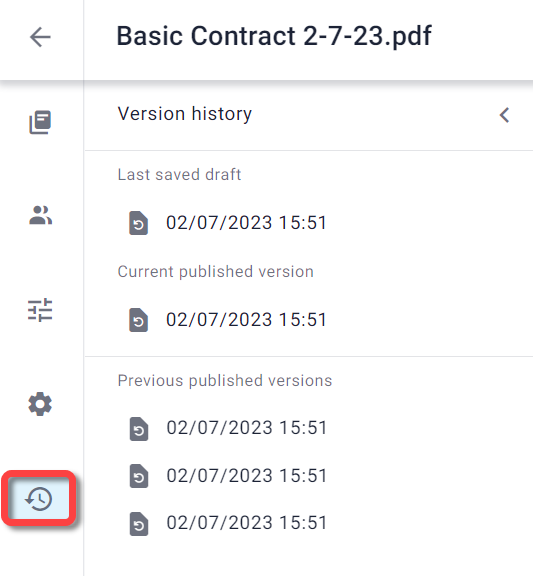
When you are ready to publish the restored version, click Publish.