Forms are used to capture customer information during a Workflow.
For information about creating Forms, see Create Forms.
To add a Form to your Workflow:
Add the Form item to the canvas.
The Add item window appears.
Select the Form you want to add, and click Add
-OR-
Click Create new and create a new Form in the Form designer.
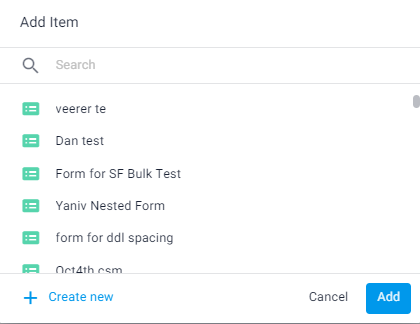
The Form is added to the canvas.
Edit the Form step
After adding the Form item to the Workflow canvas, you can select it, and, in the right panel, edit it as follows:
Edit - Click Edit to open the Form builder and make changes to the Form.
Step name - Click the edit icon and change the name that appears for this step in the collaboration room
Assign to - Select Agent from the dropdown to require the agent, rather than the customer to fill in the Form before the Workflow is added to the session.
.png)
Note
You can only define an agent Form if it is the first step in the Workflow.
Send step data to email - Turn on the toggle and select an email connector hub to have session sent to a predefined email at the completion of this step. For more information, see Configure general Workflow settings.
Use the context menu above the selected item to do the following:
Edit the Form in the Form builder
Replace this Form with another one
Duplicate this step
Delete this step
.png)