The Lightico App has 2 main permission sets:
- Admin - Usually a Salesforce System Administrator (or another admin profile), who configures and assigns users to the app (see Managing Lightico Users in Salesforce).
- Standard - Initiate and manage Lightico sessions.
To assign a Lightico permission set:
- In Salesforce, navigate to Setup ⇾ Administration ⇾ Users ⇾ Permission Sets.
- On the Permission Sets page, select Lightico Admin or Lightico Standard.
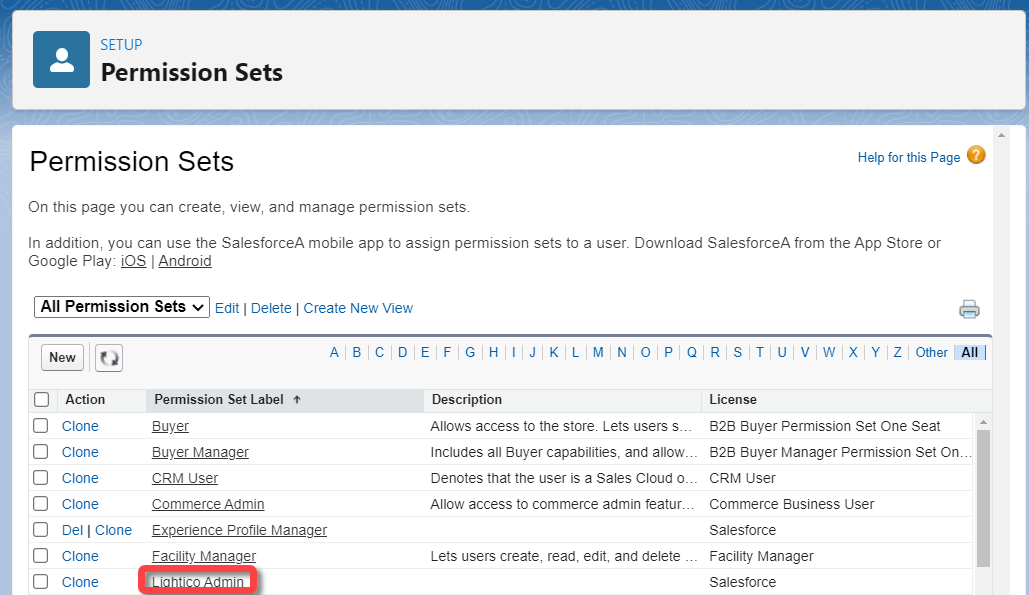
- On the Permission Set page, click Manage Assignments.
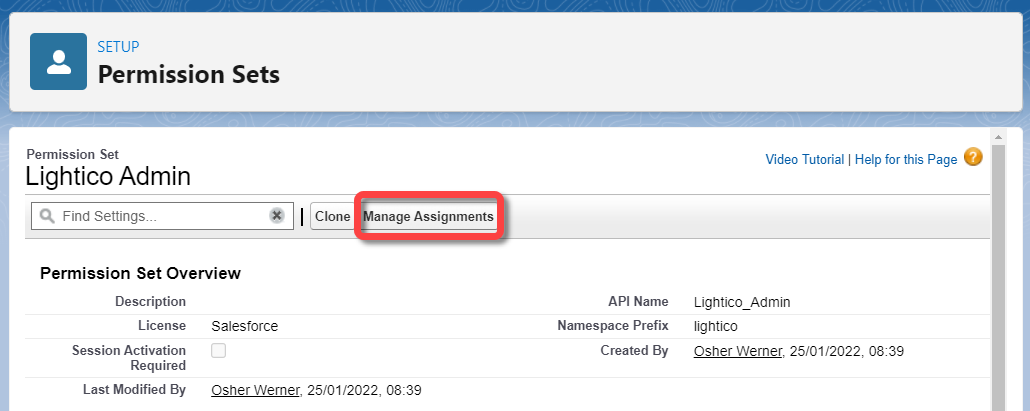
- On the Assigned Users page, click Add Assignments and, on the All Users page, select the relevant users and click Assign.
The selected users are assigned to the Lightico permission set.
Configure Canvas Permissions
To configure Lightico canvas permissions:
- In Salesforce, navigate to Setup ⇾ Apps ⇾ Connected Apps ⇾ Manage Connected Apps and click Lightico Canvas.
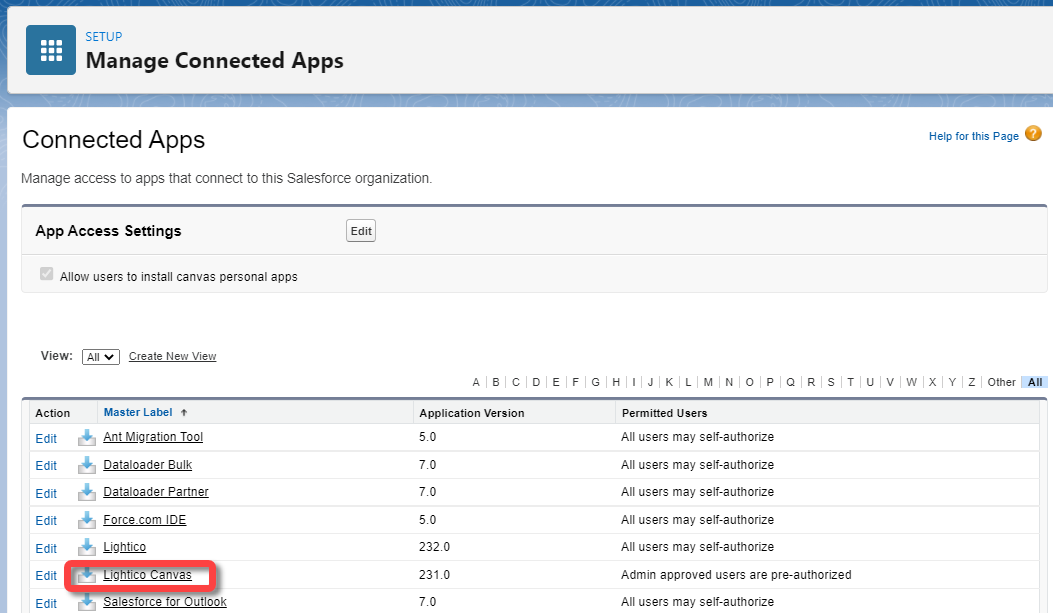
- On the Lightico Canvas page, click Edit Policies.
- Verify that under OAuth Policies, Permitted Users is set to Admin approved users are pre-authorized and click Save.
- On the Lightico Canvas page, under Profiles, click Manage Profiles.
- On the Application Profile Assignment page, select the Profiles to which you want to deploy this connected app and click Save.
Lightico canvas permissions are configured.