In the Lightico platform, every user is assigned to a team. A team’s settings define which assets—such as case types—are available to its members. When an agent starts a new case in Case Manager, they’ll only see case types that are associated with their team. This ensures that users only access case types relevant to their team’s responsibilities.
Associating a case to a team
When you create a new case type, by default it is not associated to any team. You need to manually associate it to the relevant teams after you create it.
For more information about Lightico teams, see Define unique team settings.
To associate a case to a team:
In the Admin Center, go to the Teams page.
Click the edit icon on the relevant team.
Click Associated cases.
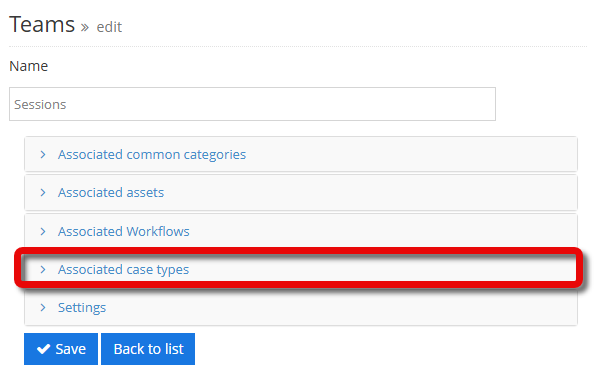
The Associated cases are revealed.Select the relevant cases to associate and click Save.
The cases in the selected folders will now be available in the Case Manager for members of this team.
Q & A
What happens if I don’t associate a case with any team?
The case won’t be visible to any users in Case Manager until it’s associated with at least one team.
Can a case be associated with multiple teams?
Yes. Just go to the Teams page and select the case in the Associated cases list for as many teams as you need.
If a case type is removed from a team’s settings, is access to existing cases affected?
No. Although team members lose the ability to create new cases of that type, they can still access and work on cases that they already created.
If an administrator changes a user’s team, is access to existing cases affected?
Yes. The user loses access to all cases that are not associated with their new team - even cases that were created by them and are in progress or completed.
Do I need admin permissions to associate cases with teams?
Yes. Only users with appropriate admin permissions can access the Teams page and associate cases.