The Case lifecycle builder lets you create and manage custom case lifecycles using a visual, no-code interface. You can define states, transitions, and conditions without relying on API setup or developer support.
This tool is ideal for teams who want to tailor case flows to match business processes quickly and independently.
What is a case lifecycle?
A lifecycle is a structured sequence of stages that a process or item goes through from beginning to end. In business systems, lifecycles help define how something progresses—whether it's a document, a request, or a customer interaction—by breaking it into clear, logical steps.
In Case Manager, a case represents a customer journey, on-boarding, or application process that involves collecting information, uploading documentation, and completing agreements. The case lifecycle defines how this process is organized and tracked from start to finish.
Each step in the lifecycle is called a state, states like “In progress”, “Completed”, and “Approved” reflect the current situation of the case. The order and direction of how one state progresses to another is called a transition. Transitions can include conditions—rules that determine when a case is allowed to move forward. The elements of a lifecycle help teams manage complex customer journeys in a structured, consistent and transparent way.
How does a case advance to the next state in the lifecycle
A case agent or supervisor advances a case through its lifecycle by opening a case and selecting one of the available states in the options menu at the top right of the Case Manager page.
The case builder enables you to define which states are available and who can advance them.
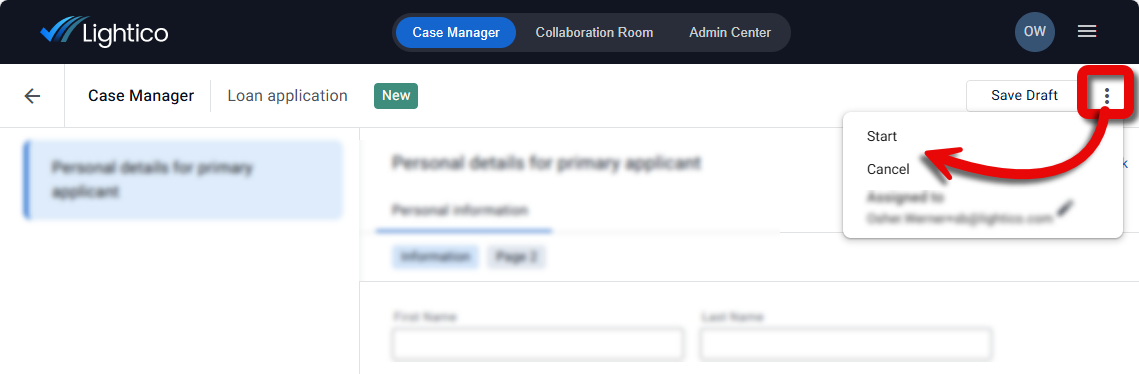
Case Manager UI with a case in New state and the Start and Cancel states available in the options menu
Example: Loan application lifecycle
Let’s say your team uses Case Manager to guide agents through the loan application process. The states in a typical case lifecycle might look like:
New – This is the initial state of the case when it is first created.
In progress – The agent starts working on the case.
Completed – All required information and documentation is collected, and the customer has completed any signing.
Approved – A supervisor reviews and approves the finalized case.
Cancelled - The case is cancelled.
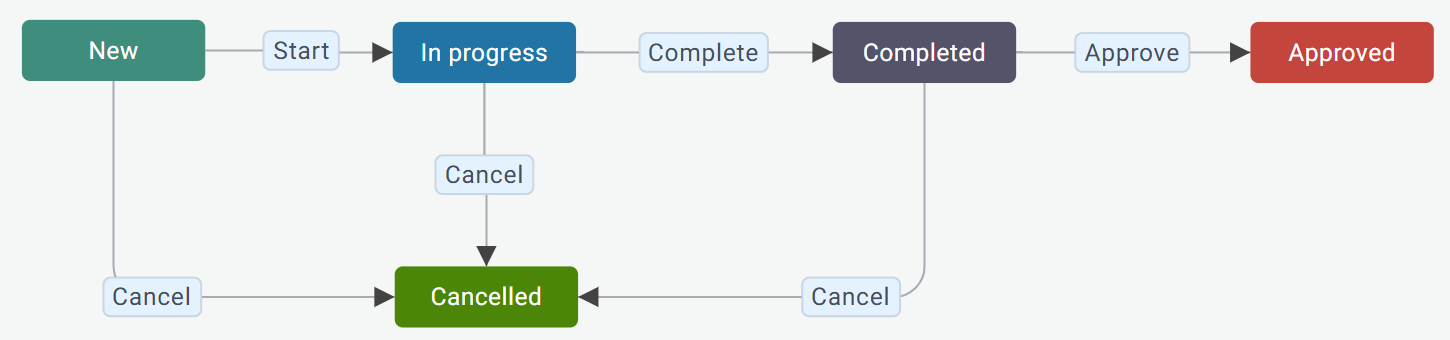
Transitions between these states are manually triggered by a user. When you build the lifecycle, you define which states you can transition to from each point in the cycle. For example, from “New” you can only advance to “In progress”, but you could transition to “Cancelled” from any state other than “Approved”.
You could also add the following conditions to the transitions:
The agent can only move the case to “In progress” after they conduct the first interview with the applicant - indicated by a checkbox.
The case can be marked “Completed” only after all required fields are completed.
Only a user with a supervisor role can move the case to the “Approved” state.
This lifecycle ensures that agents follow a consistent, controlled process, while Case Manager keeps all inputs, documents, and signed agreements organized within the case.
Key capabilities of the builder
In summary, with the Case lifecycle builder, you can:
Add states: Define each step in your case process.
Create transitions: Connect states to show how cases progress.
Set conditions: Add logic to transitions to control when they are allowed.
Visually arrange lifecycle: Drag and drop lifecycle elements on a canvas.
Customize state and transition names and state colors: Edit and rename to match your business terminology.
How to access the builder
In the Admin Center, go to the Cases page.
Select an existing case type or create a new one.
Click the Case lifecycle tab.
The builder opens..png)
Building your lifecycle
The following is a suggested way of building a lifecycle:
1 - Create and organize states
First, we’ll create all the states that you expect to use for this case and arrange them on the canvas.
Click + New state.
In the State name dialog, name the state.
Repeat for all states.
Arrange the states in a logical order on the canvas.
Tip
Place a state like Cancelled above or below the main row of states on the canvas. This makes it easier to enable cancelling from multiple states —such as New, In progress, and Completed—without cluttering the layout.
2 - Configure states
Configure the following by selecting a state on the canvas or right pane options menu and clicking settings:
Name - Edit at any time
Color - select from predefined color options
Final state - You are required to designate at least one state as final before publishing the lifecycle. For example, Approved, and/or Cancelled would be final states.
Read only mode - Transitioning to this state prevents the case from being edited by any user that does not meet the condition that you define, for example #CASE_OWNER (system value) > equals > True (only the current owner of the case can edit it).
Tip
It is recommended to define a final state like Approved or Cancelled as Read only so that it cannot be changed.
3 - Create transitions between the states
Now, connect the states by dragging a line from one state to another in the direction that you want the lifecycle to progress.
You can include transitions that flow both ways, by first dragging a line from state A to state B and from state B to state A.
For example:
The Complete transition can go from the In progress to the Completed state.
The Edit transition can return the Completed state back to In progress.
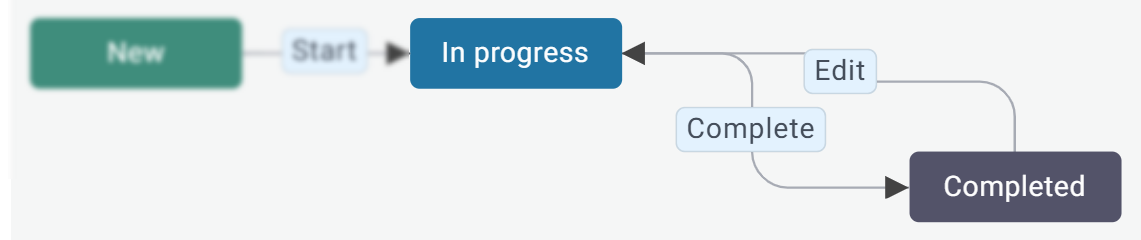
To create a transition between states:
Select the first state and drag a line to the next state.
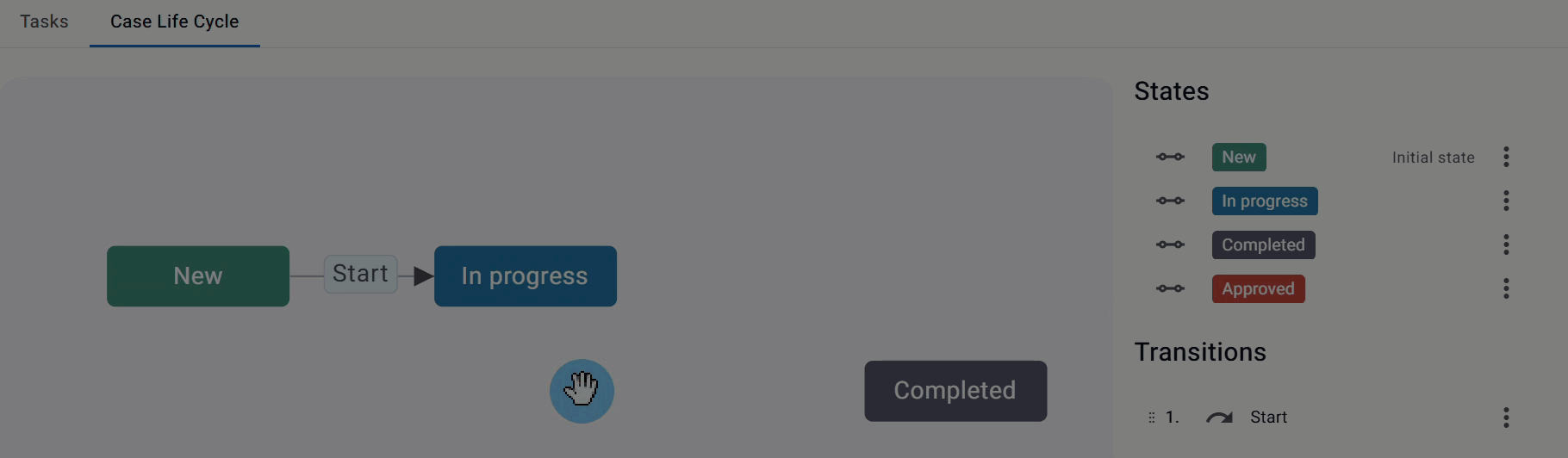
In the pop-up dialog, name the transition. For example, the transition from New to In progress could be named - “Start”.
Repeat for all transitions.
4 - Configure transitions
Configure the following by selecting the state on the canvas or right pane options menu and clicking settings:
Name - Edit at any time.
Confirmation - Enables a prompt for the user to confirm the transition - a pop-up message that they have to sign off on.
Validate tasks - The system will prevent the user from transitioning to the next state until all required fields are completed.
Action visibility - Set a condition that needs to be met in order to make this transition. If the condition is NOT met, this transition will not be visible in the Case Manager options menu (see above).
For example, to allow only an experienced user to transition to an Approved state, use the following condition:
ROLE_NAME (system value) > equals to > Case Experienced Agent (value)Tip
When you create a transition that changes the user permissions, it is a good practice for the current user, who no longer can edit the case, to change the ownership of the case to a user that does have permissions to edit it.
5 - Save the lifecycle
Click Save draft to save an unfinished lifecycle.
Click Publish to make your lifecycle available for the case.
Q & A
Can I edit a lifecycle after saving it?
Yes. You can return to the lifecycle at any time to make changes. However, updates only apply to newly created cases.
Cases that were already started before the changes will continue to follow the original version of the lifecycle.
Do I need technical knowledge to configure case lifecycles?
No. The builder is designed for business users and requires no coding.
Can a user who does not fulfill the read only condition create notes in the case?
Yes, if notes are unlocked, any user can create a note even if they are not able to edit the case.