The eOriginal integration hub for Lightico enables you to automatically vault the authoritative version of a document after it is completed and signed. A non-authoritative copy of the document is also available to your agent and loan customer for download. This copy contains a watermark that readily identifies it as a non-authoritative copy.
You can configure multiple eOriginal hubs according to your needs. Then, when you create a PDF Template (see Getting started with the PDF builder) you can choose one of the evaults that you configured. Whenever a customer completes this document, it is automatically stored in the selected evault.
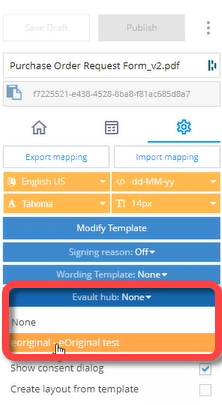
An agent can also choose to vault an External Document by selecting the relevant evault from the External Document editor (see Send an External Document).
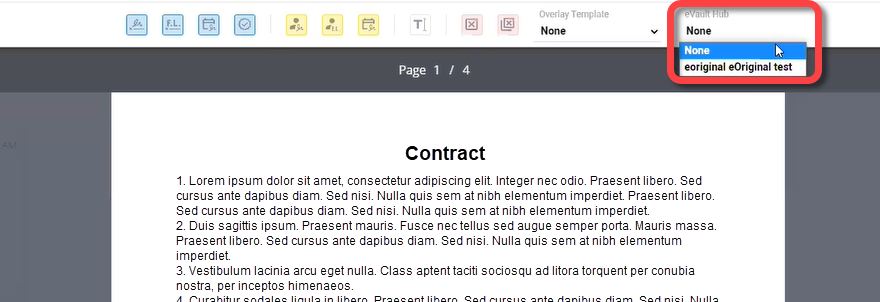
To configure an eOriginal integration hub:
If you have not already done so, open an account with eOriginal.
From the Lightico Administration page, go to Integration hubs and click the eOriginal hub.
Click the switch to activate the hub.
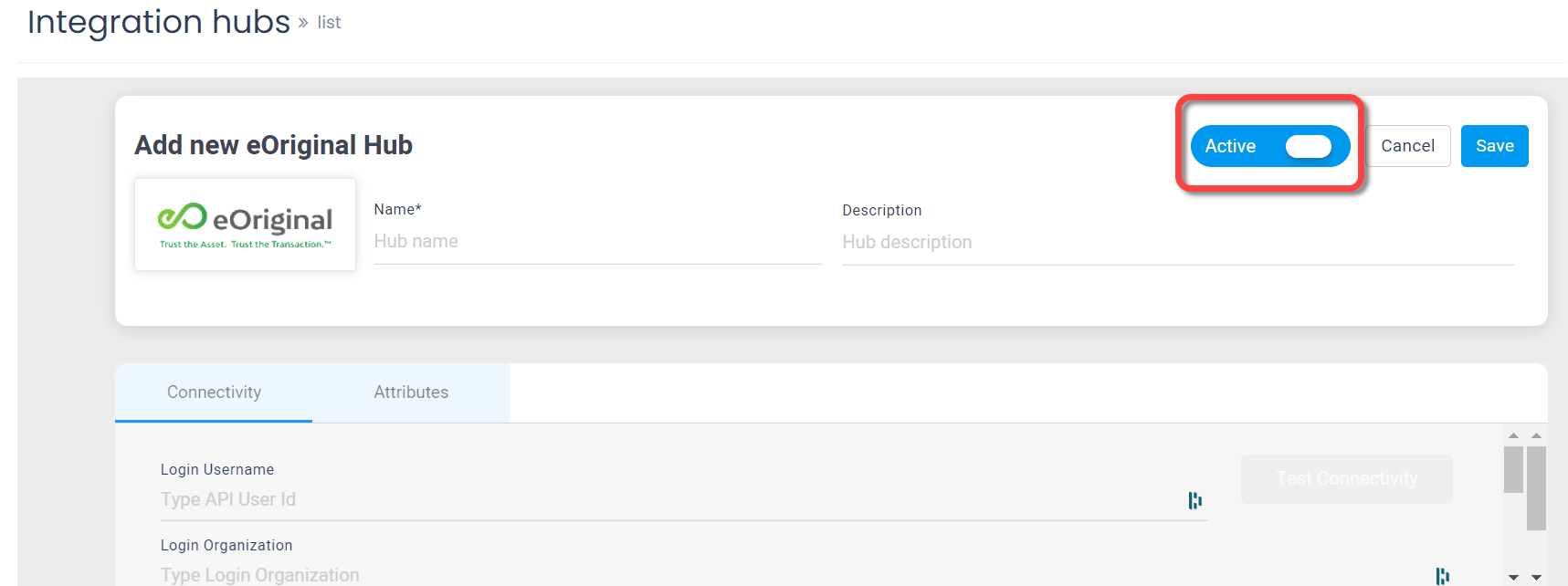
Enter a name and description for the hub.
In the Connectivity tab, enter the following information that was provided by eOriginal after opening your account with them:
Login Username
Login Organization
Login API Key
Select one of the eOriginal environment types: Preview, Test, Ondemand.
Enter the name of the party that is securing the document.
Create attributes for the following properties (see Create attributes):
eOriginal Property
Suggested Attribute Name
Description
Default (if attribute is not mapped)
Transaction Name
transaction_name
The transaction ID as it will be displayed in eOriginal command center
Lightico session ID
Application ID
application_id
The application ID as it will be displayed in eOriginal command center
Lightico file ID
eOriginal ID
eoriginal_id
An ID that is generated by eOriginal and displayed in eOriginal command center
NA
eOriginal Document ID
eoriginal_document_id
An ID that is generated by eOriginal and displayed in eOriginal command center
NA
In the Integration hub Attributes tab, select the relevant attribute for each of the eOriginal properties and click Save at the top of the page.
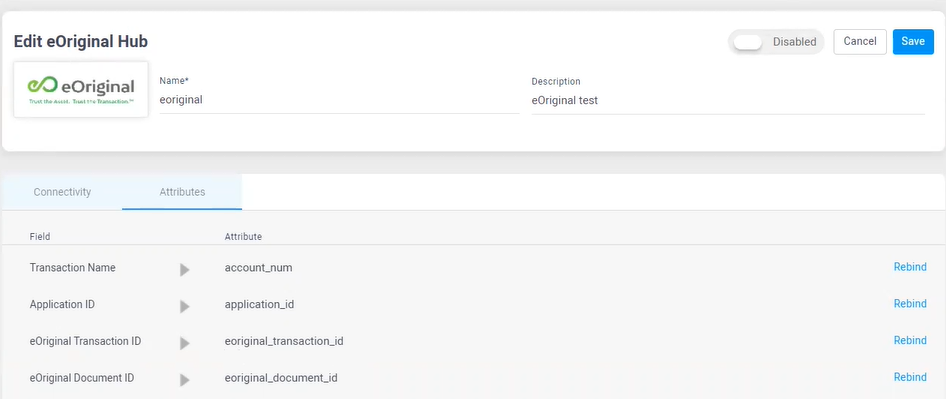
The eOriginal hub is configured.