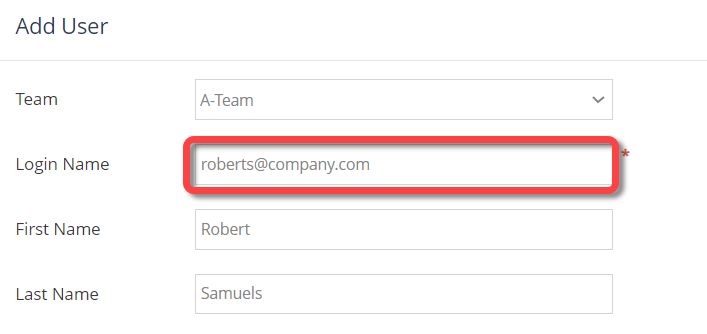Each person in your Salesforce org must be added as a Lightico user to enable them run a Lightico session from Salesforce and use the other features of the app. There are two ways to do this:
Adding users from the Salesforce interface
To add Lightico users from Salesforce:
- In Salesforce, click the app icon and navigate to the Lightico Settings page.
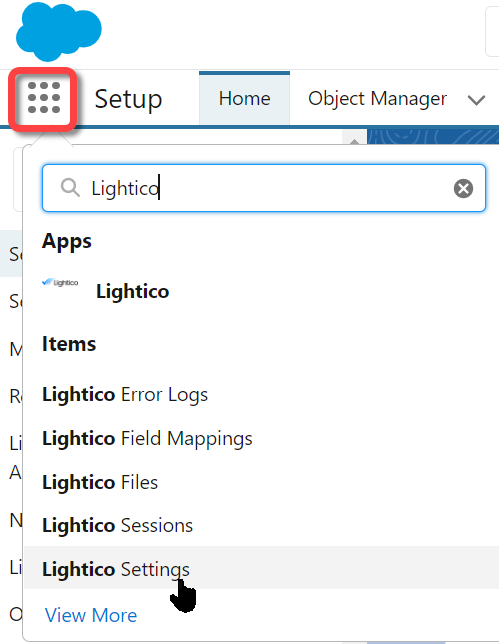
Click the Lightico Users tab.
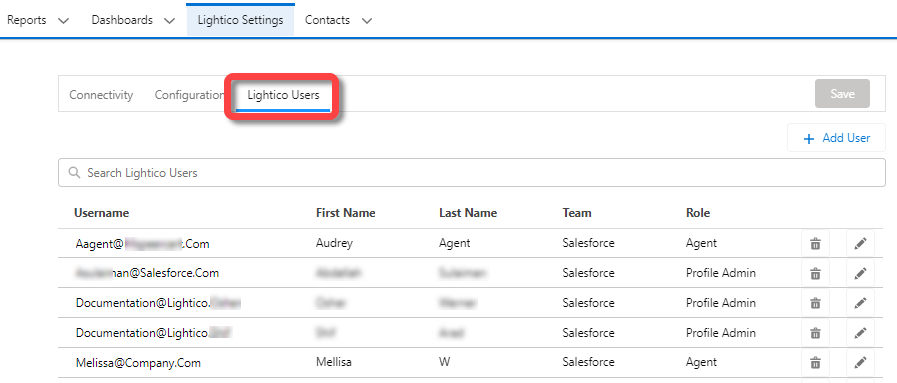
- Click Add Users.
The Select users from Salesforce window appears. - Select the relevant users.
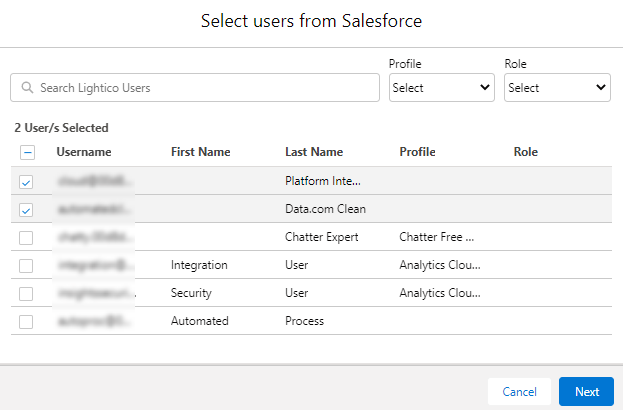 Note:Use the Search field to search for specific users or to filter the list by Salesforce role or profile.
Note:Use the Search field to search for specific users or to filter the list by Salesforce role or profile. - Click Next.
The Assign role and team window appears with a list of only the selected users. - If desired, click the edit icon and change the default role and team of any of the selected users.
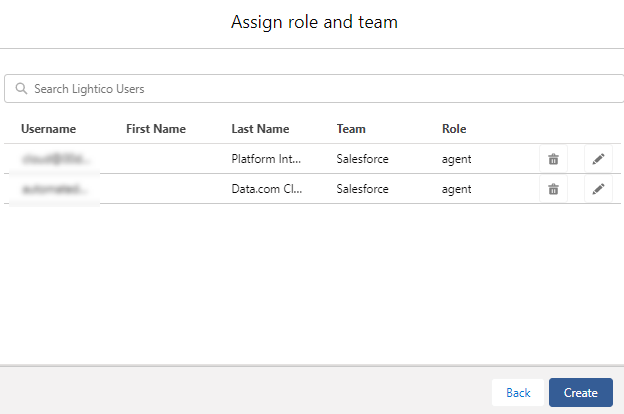 Note:Change the role and/or team of all the selected users by selecting an option from the Change role or Change team dropdowns at the top of the window.
Note:Change the role and/or team of all the selected users by selecting an option from the Change role or Change team dropdowns at the top of the window. - Click Create.
The selected users have been added to Lightico.
To edit or delete users:
Click the edit or delete icon next to the relevant user.
Adding users from the Lightico interface
To add Lightico users from the Lightico interface, see User management.
Make sure that the Login Name that you define for each user is identical to their Salesforce username.