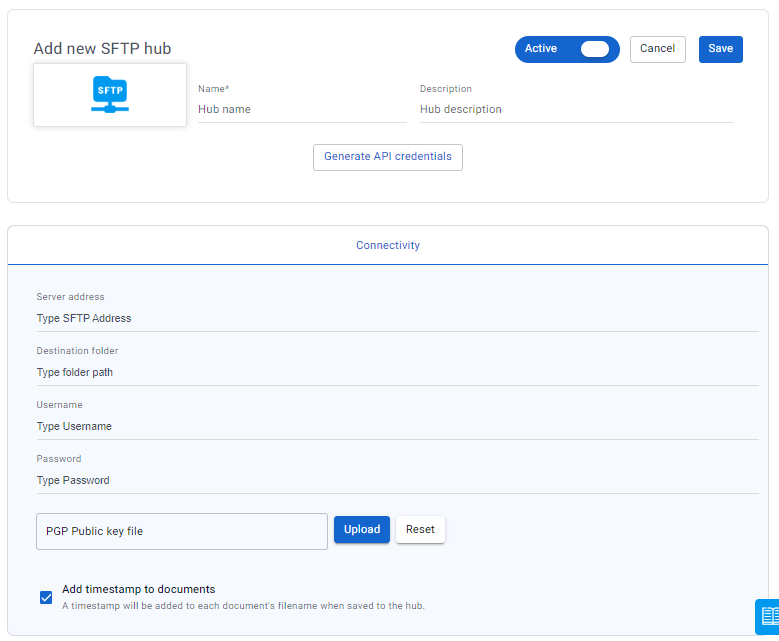The SFTP integration hub in Lightico enables you to securely transfer files from a Lightico session to a custom server address. Once you set up the SFTP integration hub, all files completed in a session are automatically transferred and saved in your SFTP server.
To set up an SFTP integration hub:
From the Lightico Administration page, go to Integration hubs and click the SFTP hub.
Enter a name and description for the hub.
Enter the server address and the path of the folder where documents will be stored.
Enter your username and password for the server.
If you’d like to encrypt documents before they are sent to the SFTP storage, click upload and upload a public key file (PGP).
If you have another way to create a unique filename, you can deselect Add timestamp to documents to disable the timestamp that Lightico adds to the filename of all saved files.
Click Save.