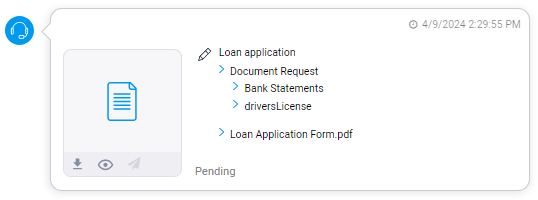A Workflow is a series of Lightico actions that is sent in sequence to the customer. In a single Workflow, for example, a customer may be requested to complete a form, submit supporting documentation, read a dynamic text and sign a document.
This article explains how an agent sends a Workflow to a customer during a Lightico session.
Note:
Workflows are configured by the business administrator in the Lightico Administration page. For more information, see Getting started with automated Workflows.
Send a Workflow
This section explains how to add a standard Workflow to a session. To send other types of Workflows, see related articles below.
To send a Workflow:
In the right panel of the Agent screen, click Workflows.
Under Workflows, you can access the Workflows that have been prepared and predefined by your business administrator.
Locate the Workflow you want to send by either searching for the Workflow in the search box or browsing the folders.
Click the relevant Workflow to send it to the customer.
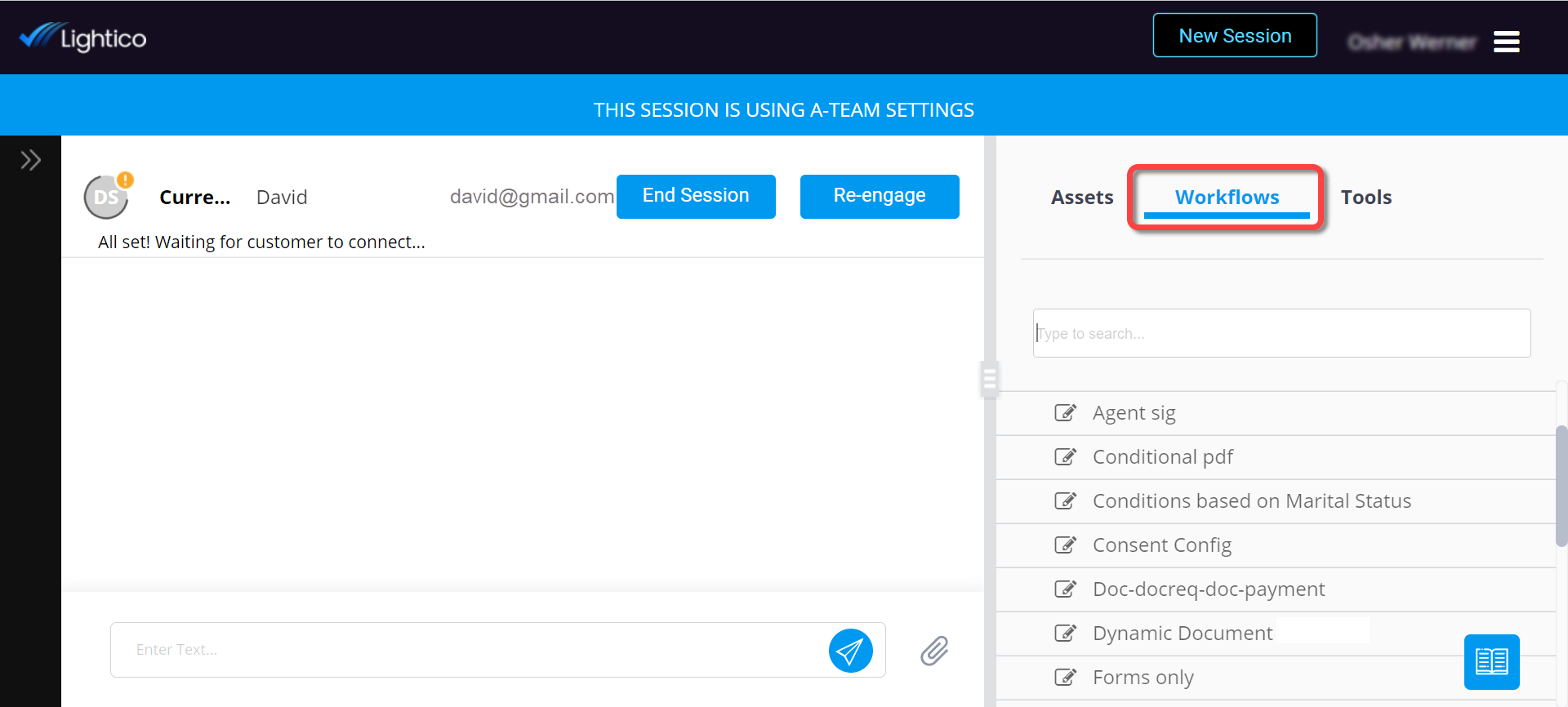
The interaction bubble provides information about this interaction with the customer and allows you to perform certain actions on the relevant documents or assets. For more information, see Using interaction bubbles.
Tip:
You can preview and download eSigns and uploaded documents (Document Requests) even before the customer has completed the Workflow.