This article explains system settings for general preferences that affect how a session functions. You can configure these settings from the Admin Center on the System settings page, under Session > Preferences section.
Customer access duration
Set a duration after which the customer's access token expires.
If the customer is not active in the session, they will no longer be able to use the same link to access the session. Clicking the link will display a message that the session has expired and they can request a new link.
.png)
Customer reengagement
Select one of the following to define what happens when an agent starts a session with a customer email or phone number used in a previous session:
Continue previous conversation - The existing session opens with all the previous interactions.
Start new conversation - A clean session opens for this email / phone number.
Note
For the session re-engage feature, see Change customer details.
Single active session
Activate this setting to prevent agents from opening more than one session at a time.
Inactive agent message
To show a message to customers as they enter the session for when the agent is inactive:
Turn the toggle on.
Enter the message in the field and click Done.
Cookie disclaimer
Activate this settings to display a disclaimer about cookies the first time customers enter a session.
Auto open assets and Workflows
This feature creates a more focused and streamlined session experience, especially when there's only one interaction in the collaboration session. Typically, a customer enters the collaboration UI (User Interface) and needs to click Start to enter open an interaction. With the auto open feature enabled, upon clicking the session link, customers bypass the collaboration UI and enter directly into the first interaction.
If there is more than one interaction in the session, only after completing all interactions is the customer taken to the collaboration UI.
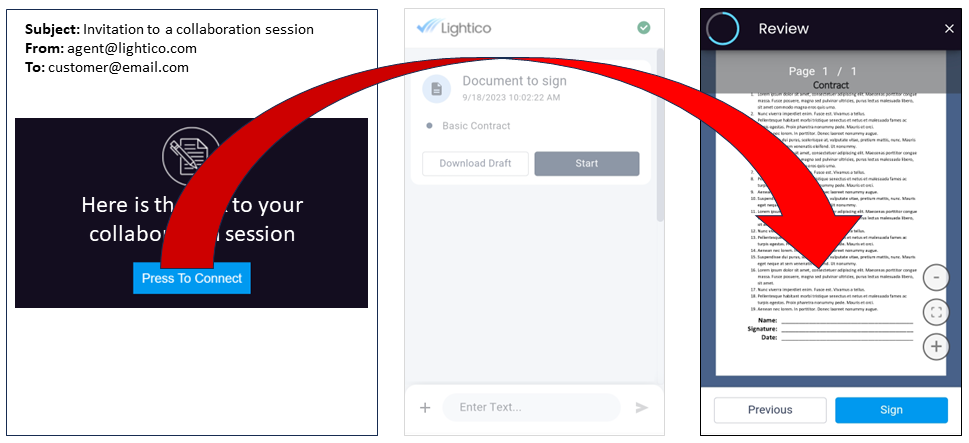
Note:
This feature supports eSigns, Document Requests, and Workflows. Stand-alone payments are not supported.
To auto open assets and Workflows:
In System settings > Session > Preferences > Auto open assets and Workflows, turn on the toggle.
All session will now open automatically.
Note
These settings can also be configured according to team. Team settings override System settings. For more information, see Define unique team settings.
Engagement channels
Engagement channels, or how invitations and notifications are sent to session participants is an essential part of completing customer journeys. By default, the agent selects the engagement channel by clicking the engagement channel toggle in the New Session dialog box and entering either the customer’s email or phone number. An invitation is automatically sent via the selected channel.
.PNG)
New Session dialog - engagement channel toggle
In addition to the invitation to join the session, the selected engagement channel (email or text message) is also used throughout the session for other communication such as:
Reminders about unfinished business in the session
Notifications about updates to the session
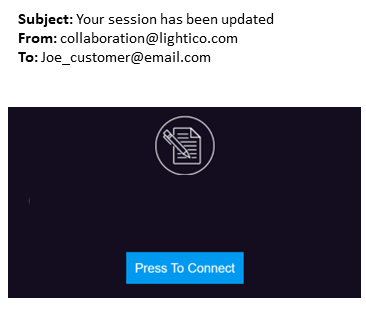
Engagement channel system settings
There are settings that help you customize the way you engage with your customers. You’ll find these settings in system and team settings under Session > Preferences > Engagement channels. See below for explanations of the settings.
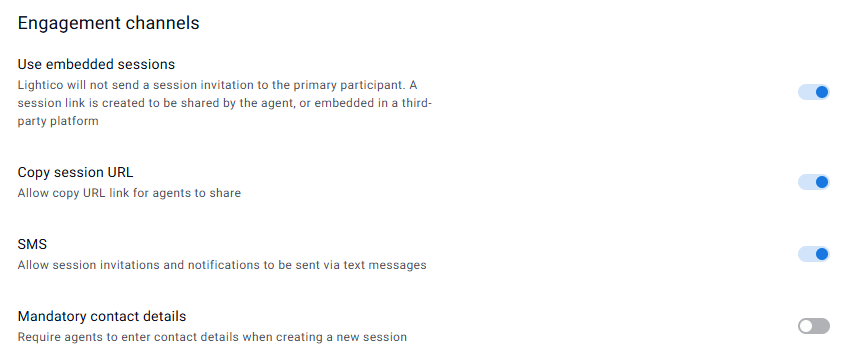
Use embedded sessions
If you send session invitations from a third-party provider, you can activate the following settings to prevent a duplicate invitation from being sent:
Use embedded session - Lightico will NOT send an invitation to the customer when the agent starts a session
Copy session URL - Agent can copy a URL for the customer UI and share it with the customer
Mandatory contact details - Require agents to enter either a phone number or email when starting the session
For an illustration of the agent console when embedded sessions is activated, see Manage sessions.
Text messages
If you need to avoid sending text messages because of regulations or some other reason, click the SMS toggle to disable all text messages from being sent to your customer.
When text messages are disabled, all options to send invitations and other communications by text are removed from the agent and customer UI. This includes typical and pre-planned sessions, re-engage, inviting additional participants, assigning, and reassigning.
.png)
New Session dialog with no text message option