In Dynamic Documents, you can incorporate conditions and business logic to determine how the document appears to your customers. Within a Workflow, the Dynamic Document is rendered is displayed in dynamic HTML format. The Dynamic Document can be rendered as a PDF and you can define whether to send the PDF to customers for approval and download.
For information about creating Dynamic Documents, see Create Dynamic Documents.
To add a Dynamic Document to your Workflow:
Add the Dynamic Document item to the canvas.
The Add item window appears.
Select the Dynamic Document you want to add, and click Add
-OR-
Click Create and create a new Dynamic Document in the HTML Designer.
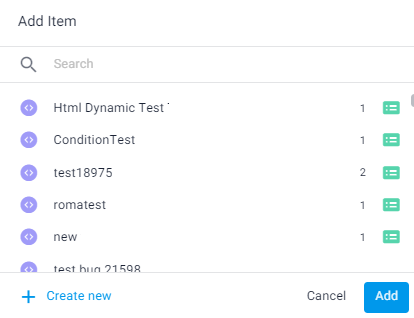
The Dynamic Document is added to the canvas.
Edit the Dynamic Document step
After adding the Dynamic Document item to the Workflow canvas, you can select it, and, in the right panel, edit it as follows:
Edit - click Edit to open the Dynamic Document in the HTML builder and make changes
Step name - Click the edit icon and change the name that appears for this step in the collaboration session.
.png)
Send step data to email - Turn on the toggle and select an email connector hub to have session sent to a predefined email at the completion of this step. For more information, see Configure general Workflow settings.
Use the context menu above the selected item to do the following:
Edit the Form in the Form builder
Replace this Dynamic Document with another one
Duplicate this step
Delete this step
.png)