This article explains how to install the Lightico app in your Salesforce org.
In order to use the Lightico app for Salesforce you'll have to contact Lightico to purchase a license. Follow this link to request a demo and a sales representative will contact you.
To install the Lightico app for Salesforce:
- Log in to your Salesforce account, click the apps icon, and click View All.
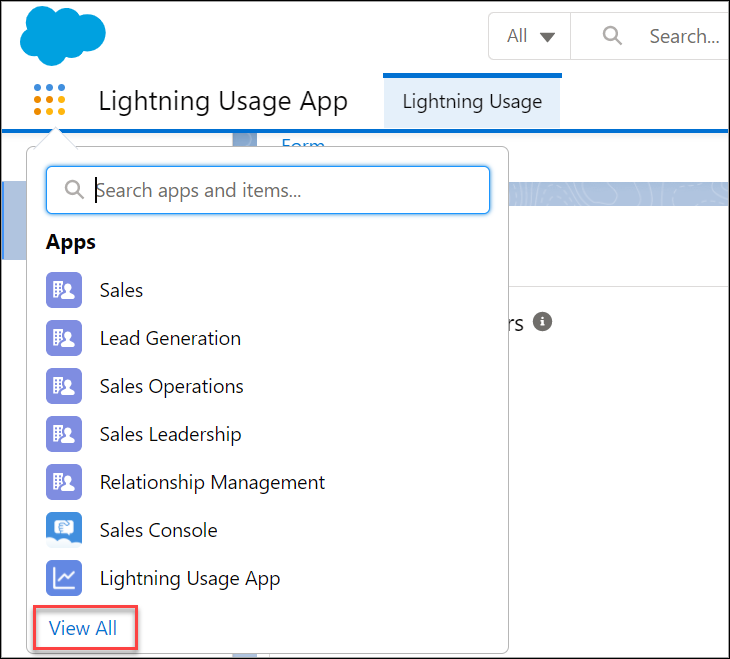
- In the App Launcher window, click Visit AppExchange.
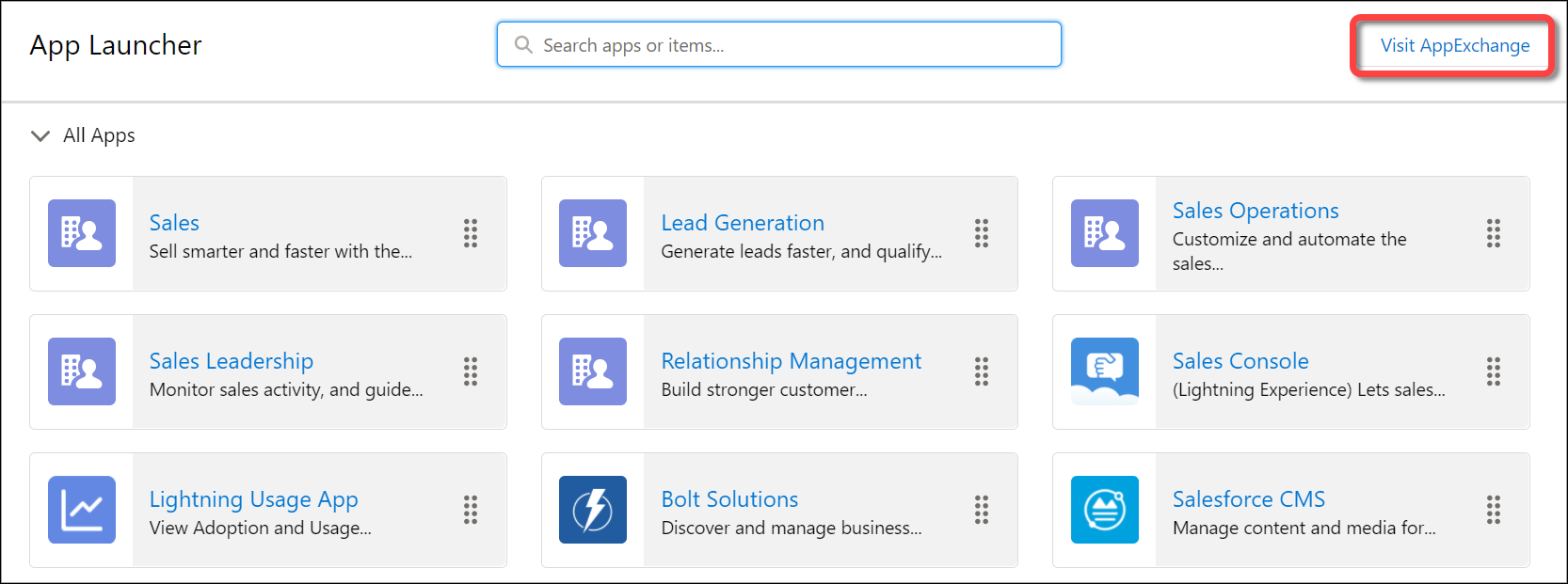
In the APP STORE window, search for Lightico and click the Lightico app.
On the Lightico app page, click Get It Now.
Note:You may be asked to log in to the Appexchange.Choose to install the app in your production org or in a sandbox org where you can test it.
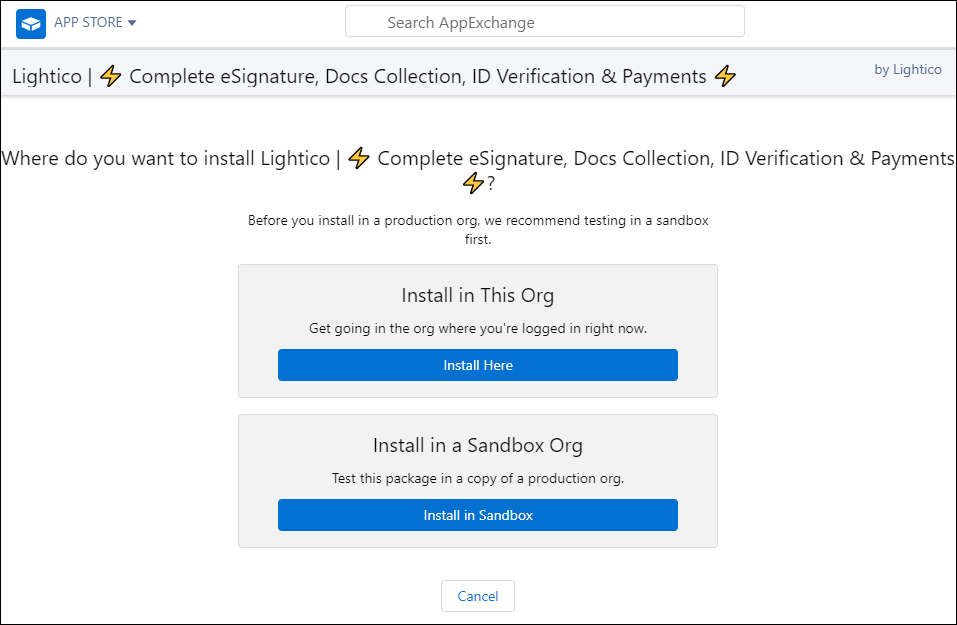
Review the installation information, fill in your details, agree to the terms, and click Confirm and Install.
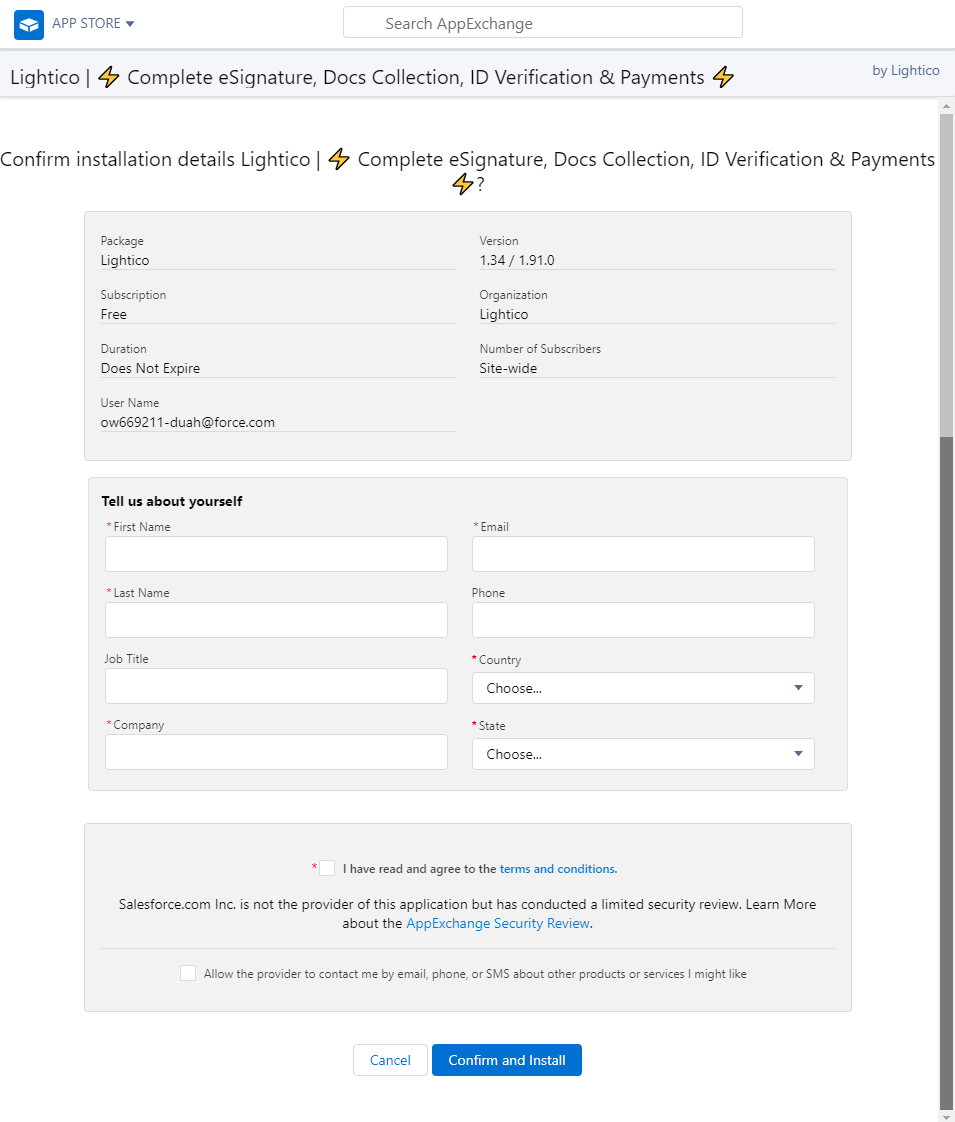
- Select the installation option and click Install.
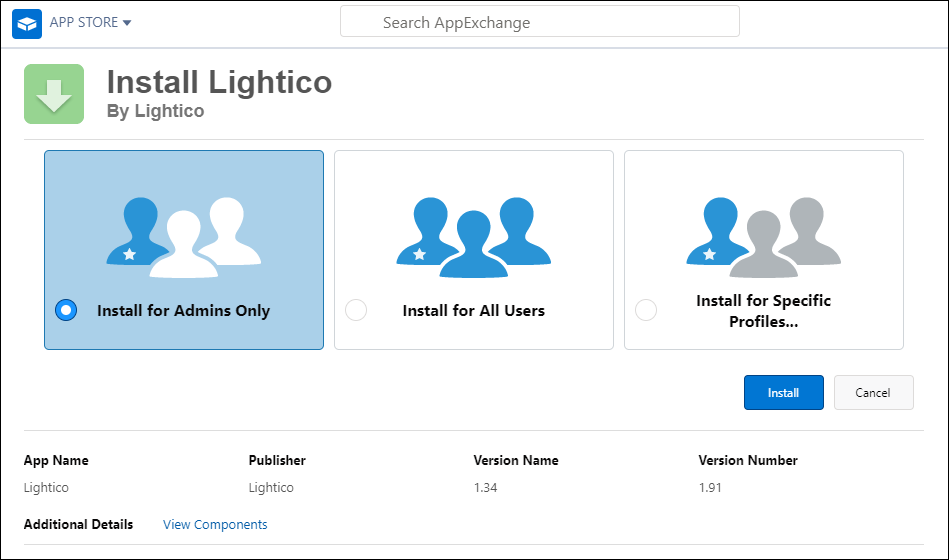
- Grant access to Lightico.
The installation is completed.
Note:
The system may take several minutes to finish processing the installation.