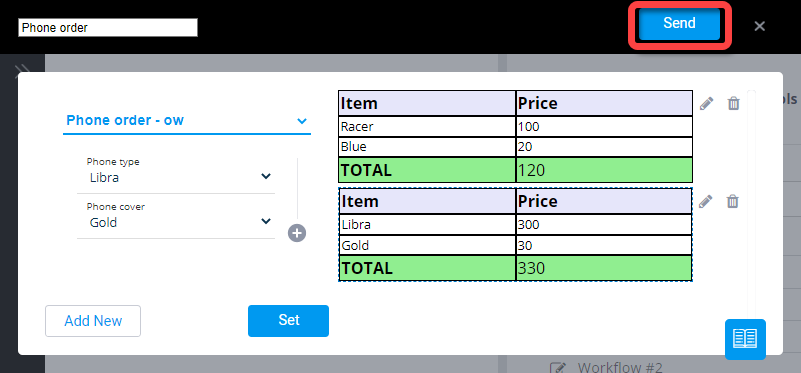A visual cart is a purchase summary that the agent generates and sends to the customer for review. Visual carts can contain different versions, called journeys. Each journey may contain different items, pricing, and terms.
If a Workflow includes a visual cart, you, the agent, must select a journey, fill in the required information and only then can you send the Workflow to the customer.
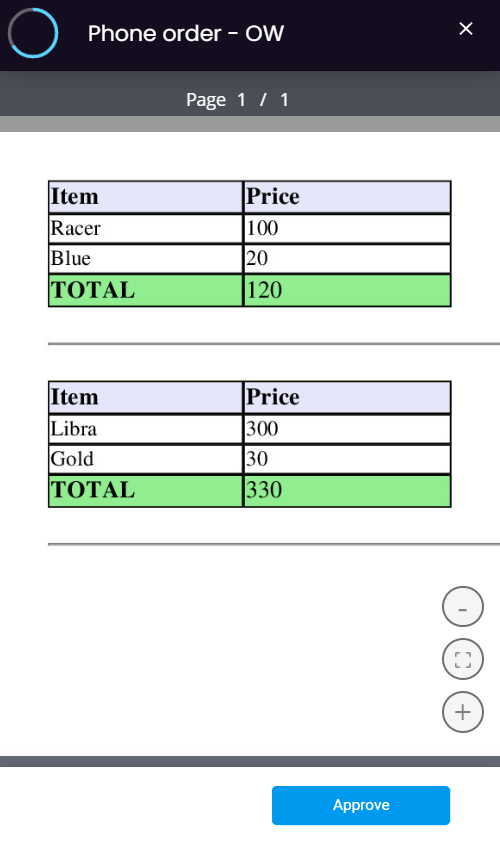
Note
Visual cart Workflows are created by a Profile Admin or Business Configurator user. For more information, see Create a visual cart.
To send a visual cart:
In a Lightico session, select a Workflow that includes a visual cart.
The visual cart opens.Select a journey from the Select Journey list.

Complete the fields in the journey and click Set.
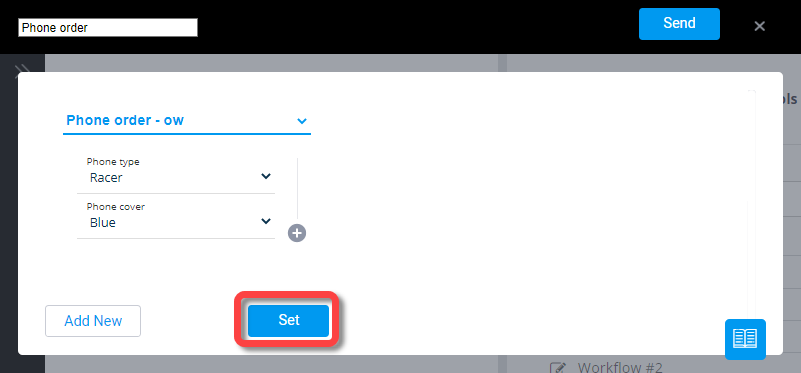
To add a new journey, click Add New.
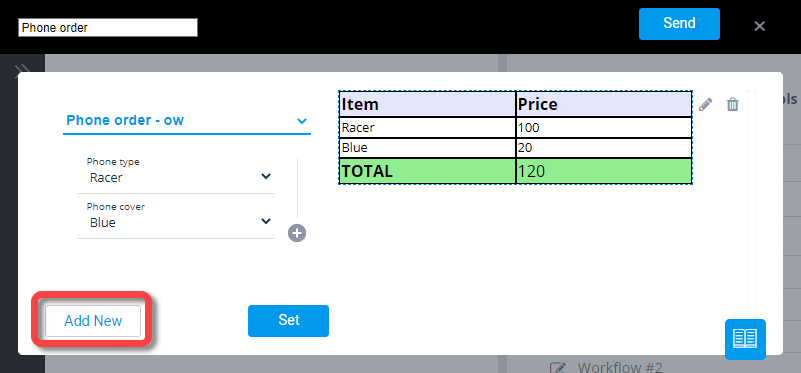
Select a journey.

Complete the fields and click Set.
The second journey appears under the first.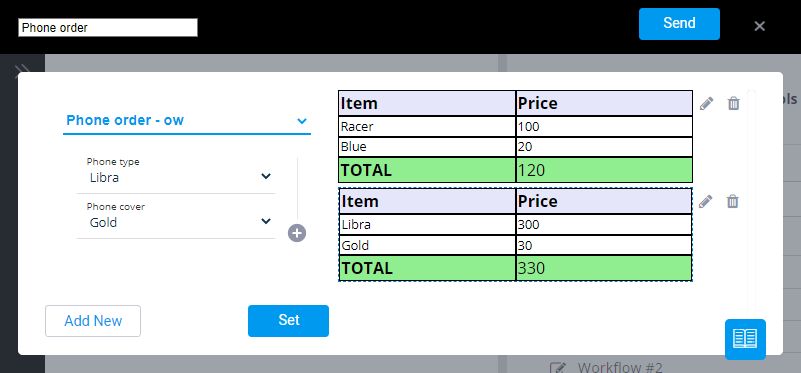
To edit one of the journeys, click the edit icon.
The fields for that journey appear on the left.Make changes in the fields and click Set.
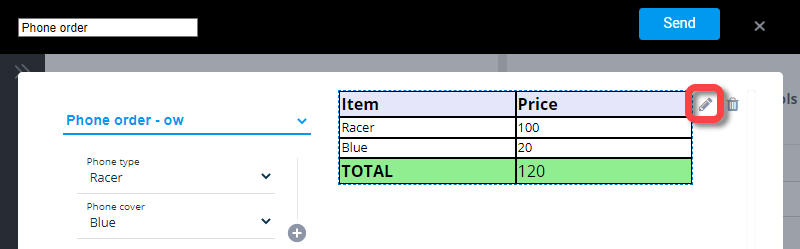
When you are ready to send the visual cart, click Send.