As an agent, you interact and collaborate with your customers inside a collaboration session. This article explains how to open, close and renew a session in the agent console.
Start a session
To start interacting with your customers, you invite them to a collaboration session. The invitation can be sent to an email address or a phone number (SMS). You can prepare the session beforehand or you can start interacting immediately.
To start a session:
Log in to your Lightico account.
The agent console opens.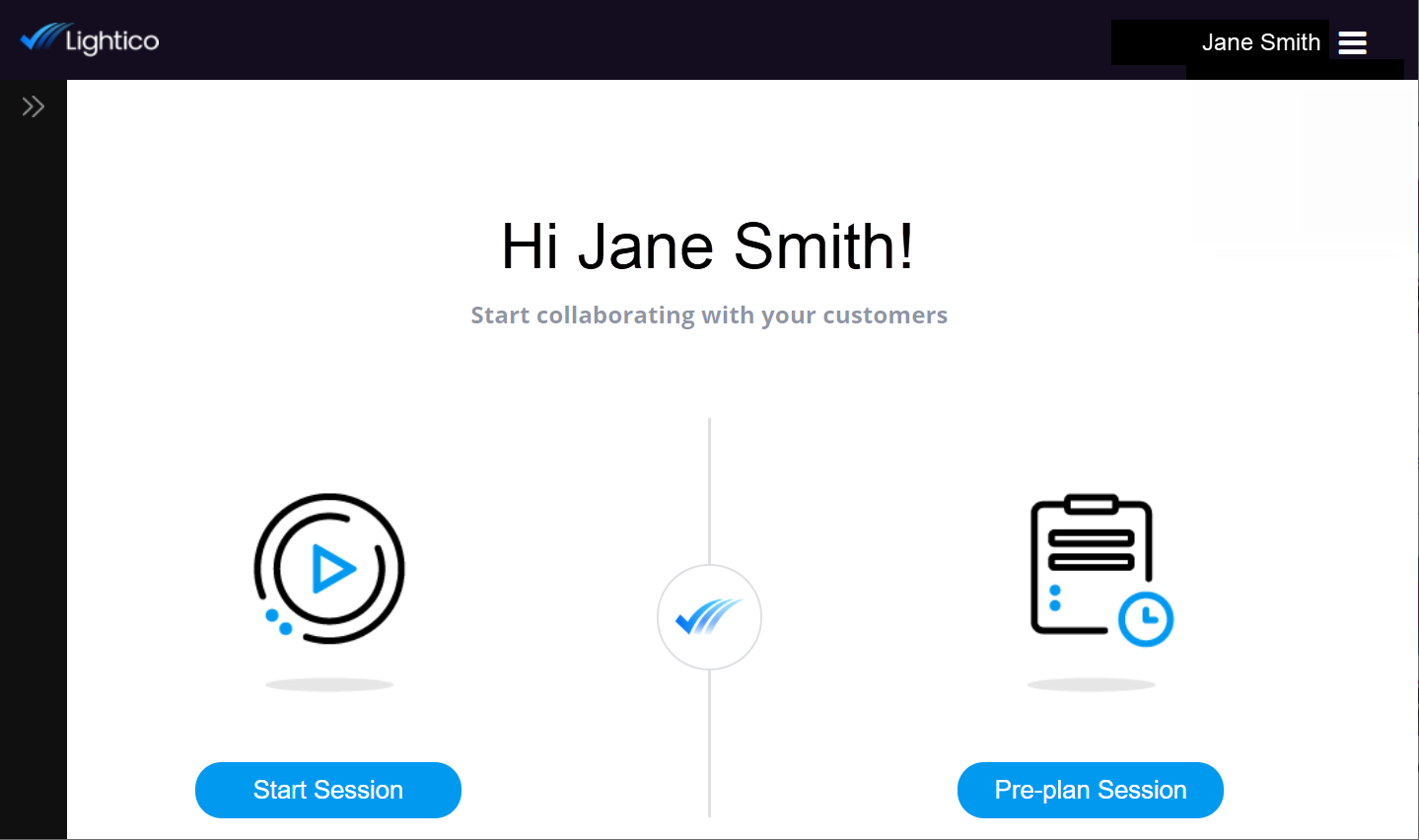
There are 2 ways to start a session. Depending on when you want to invite the customer to interact, click one of the following:
Start Session - Invites the customer to interact immediately
Pre-plan Session - Allows you to first set up your session with the content you require and only then to invite your customer to interact.
Enter the customer details. You can either enter an email address or a phone number (SMS).
Note
Your Administrator may have disabled text messages (SMS), in which case the phone number option will not appear.
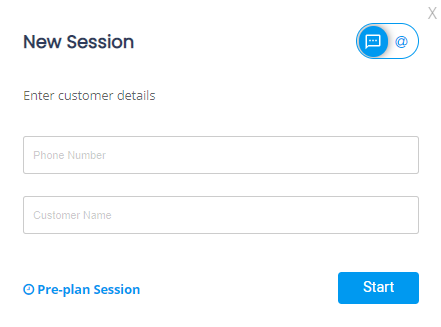
After you have completed the customer details, click Start.
The session page opens.
Use session settings from another team
As an agent, you are part of a team with unique settings defined in the system, including access to specific assets and workflows. If you belong to A-Team, for example, you can enter a session on behalf of another team (for example, B-Team) and use that team's setting for this particular session.
To enter the session with another team's settings, select the other team from the Enter session settings list.
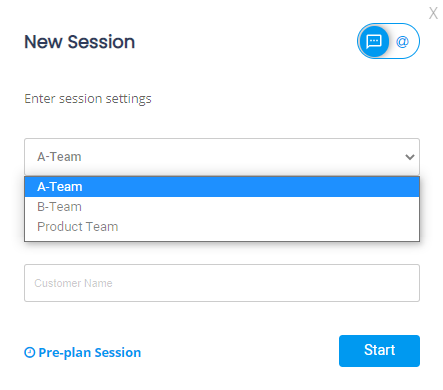
For more information, see Use session settings from a different team.
Change customer details (Re-engage)
If you mistakenly entered incorrect details for your customer, you can change the customer details without losing any assets or documents that were included in the session.
To change customer details:
Click Re-engage and re-enter the correct customer details.

Note:
This can be done as long as the customer, whose details you initially entered, has not yet joined the session. Once they join, you cannot change any customer details and you would need to start a new session with the intended customer.
Tip
If a Workflow in the session has an expiration time, re-engaging the session resets the timer. Even if the Workflow has already expired, re-engaging the session will start the timer over from the beginning.
End a session
To end a session, click End Session.

The Lightico administrator configures the end session behavior. For example, the administrator can configure what type of access, if any, the customer has to a session after you have ended it.
Renew a session
After you end a session you can renew it by clicking Renew Session.

The session is restored to its original state and you can continue interacting with your customer.