By default, when you start a session, Lightico automatically sends an invitation to the customer to join the session. The invitation is sent either by email or SMS, depending on which method you choose in the New Session dialog box (see above). The invitation includes a brief explanation and a link to enter the collaboration session.
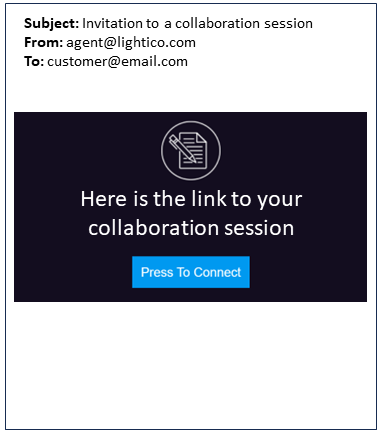
Example email session invitation
When an external service sends the session invitation
Your company or team may send session invitations through a third-party service or require you, the agent, to copy and send the session embed the link in a message to your customer. In that case, at the bottom of the New Session window a message appears informing you that an automatic Lightico invitation will not be sent.
Note
Depending on the settings configured by your administrator, you may or may not be required to enter contact information such as a phone number or email. For information about these settings, see Use embedded sessions.
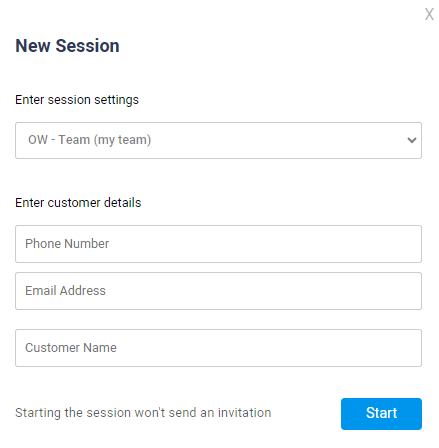
Send a session link to the customer
Instead of or in addition to the automatic invitation, you may need to send the session link directly to your customer. Within the collaboration session you can copy the customer side URL and embed it in an email or other communication channel.
To send a session link to the customer:
In the top right of the session page, click the menu and click Generate session URL.

After a moment, a message notifies you that the URL has been generated.
Click Copy URL.
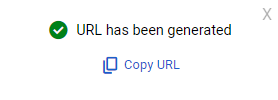
Embed the URL and send it to the customer.
Send a duplicate invitation (Resend invite)
If a customer loses their session invitation, you can resend it to the same email address or phone number used when the session was created. The original session remains active.
To send a duplicate invitation:
In the agent console, click Resend invite.
After resending, the Resend invite button is temporarily disabled for one minute to limit how frequently invitations can be sent.

Note
Resending the invitation resets the session or Workflow expiration timer.
Change customer details (Re-engage)
If you mistakenly entered incorrect details for your customer, you can change the customer details without losing any assets or documents that were included in the session.
This can be done as long as the customer, whose details you initially entered, has not yet joined the session. Once they join, you cannot change any customer details and you would need to start a new session with the intended customer.
To change customer details:
Click the arrow next to Resend invitation and select Re-engage.

The New session dialog appears.Correct at least one part of the customer details and click Start.

A new session is started. Any interactions that were added to the first session are transferred to this new one.
Note
Re-engaging the session resets the session or Workflow expiration timer.
Even if the Workflow has already expired, re-engaging the session will start the Workflow timer over from the beginning.