This article explains how to configure the behavior of the history pane in the agent console where an agent can view and resume past sessions.
For details about how agents can use the history pane, see Manage sessions.
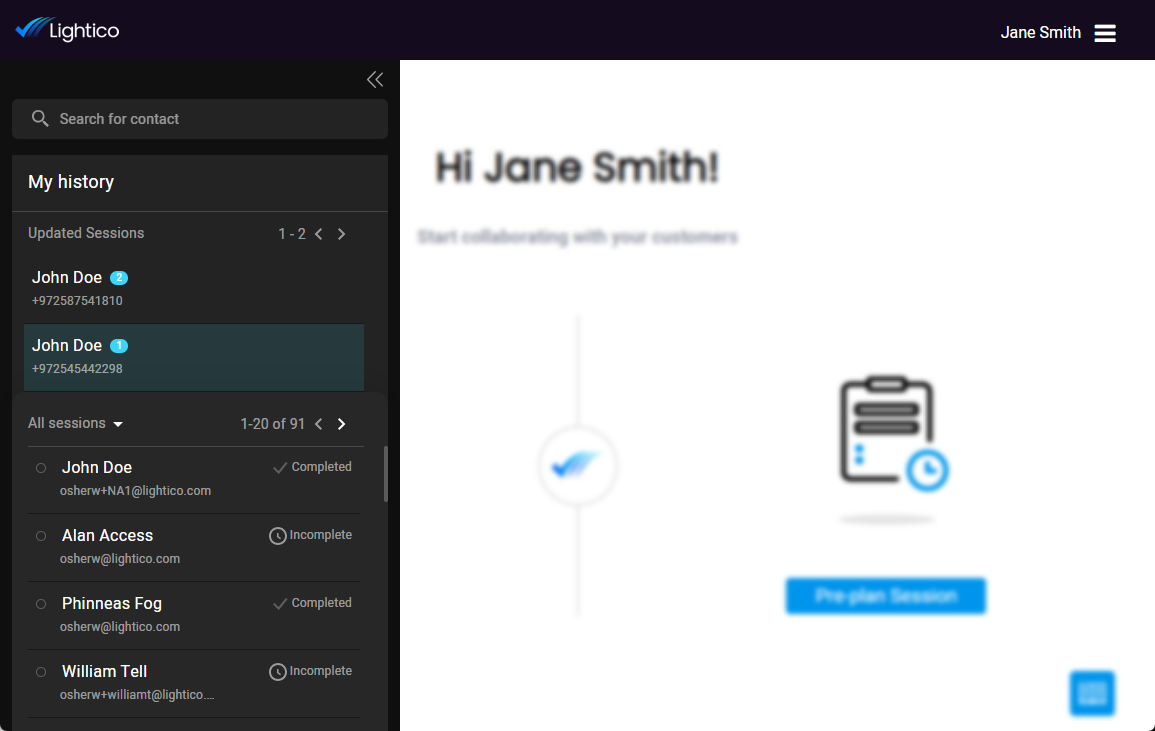
As an administrator, you can decide whether or not to show agents the history pane and define their access to which sessions they can view.
Configure the following settings in System setting > Session > Preferences:
Agent last sessions - Turn on the toggle to enable the history pane in the agent console.
Access level - Select one of the following to define which sessions an agent can view:
Agent sessions only - only their own sessions
Associated team sessions - sessions for all agents assigned to their team
All team sessions - sessions for all agents in the system
Note
If you allow agents to see the session history of other agents, they can enter a different agent's session. For more details, see Manage sessions.
Number of sessions in history - Select how many sessions to include in the history.
Number of sessions per page - Select how many sessions to display per page.