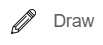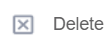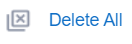This article describes how to share a document with your customer and review it together, in real time, during a Lightico session.
Note
This feature is enabled by a Lightico user with an administrative role, in the Admin Center system settings under Session > Tools > Shared review.
To share a document for review:
Before you begin, ensure that the customer is connected to the current session. The Customer Status Indicator at the top left corner of the screen should be green.
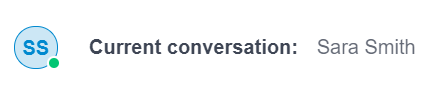
In the right pane of the agent console, click Tools to access the Lightico Apps.
Click Shared review to open the Shared review pane.
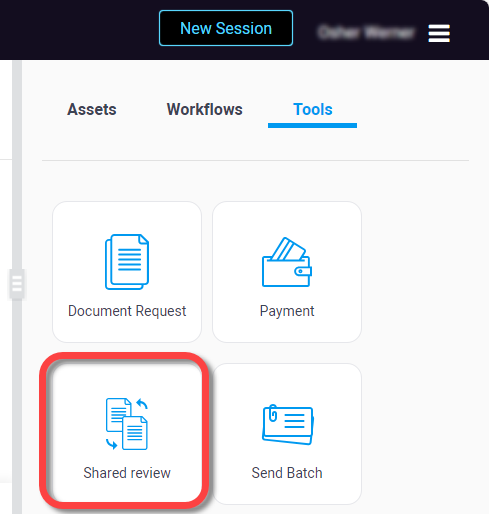
Click Select document to share to upload a document for shared review.
Click Start shared review to begin the review.
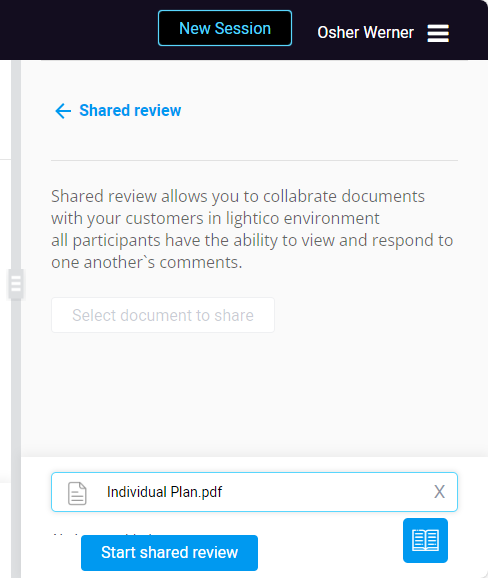
The customer receives an invitation inside the session to accept the shared review.
After the customer accepts the invitation, the document opens, displaying the Shared review toolbar at the top of the page.Make the relevant markings on your document, using the buttons on the Shared review toolbar (see below). The customer has the same toolbar on their end.
Both you (the agent) and your customer can make markings on the document that are visible to both parties during the review.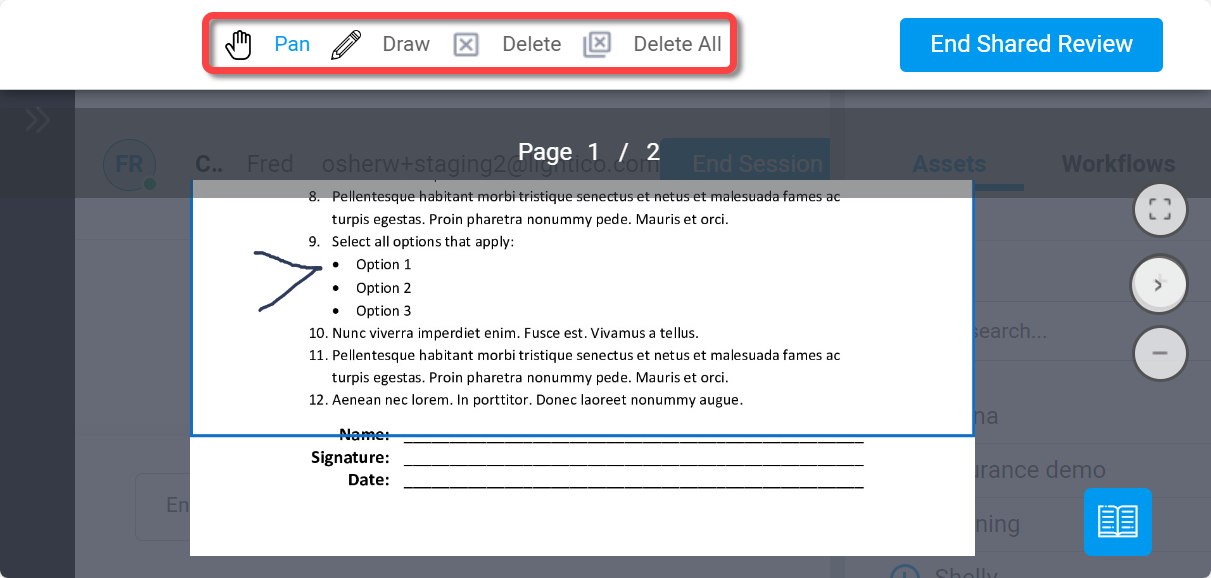
Note
If the document has multiple pages, only the agent can scroll between pages.
When you have completed the review, click End Shared Review on the top right corner of the page.
Customer perspective
The customer sees the same toolbar and can add their own markings:
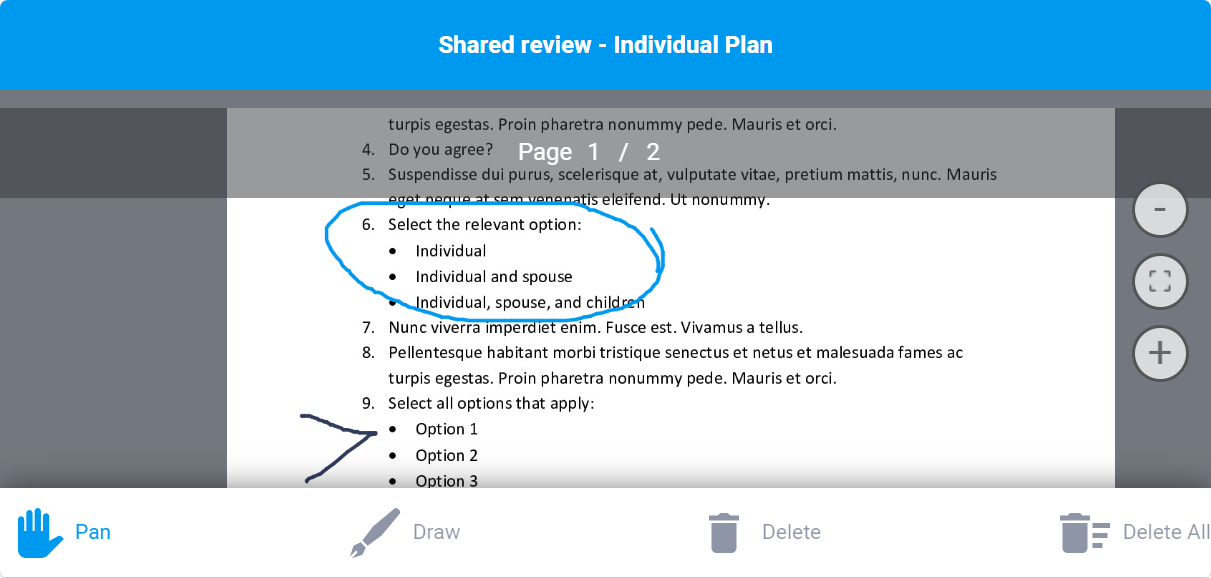
Shared review toolbar
Use the following tools to annotate the shared document.
Button | Description |
|---|---|
| Insert a marking on the document. The marking of the agent and the customer appear in different colors. |
| Deletes the most recent marking that you inserted. |
| Deletes all of your markings. |
| Move the document around the screen. This is not visible to the customer. |