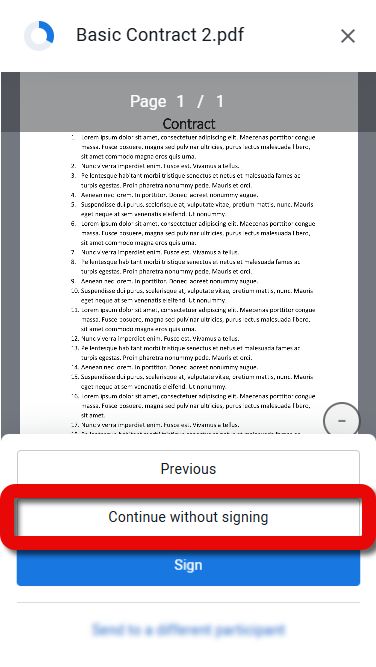PDF Templates are PDF files that are enhanced in the Lightico PDF Template builder to enable inserting customer data, signing the document, and adding additional participants.
Attention
The following is not currently supported for inclusion in Workflows:
PDFs where the agent must add a corporate stamp
For more information about creating PDF Templates, see Getting started with PDF Templates.
To add a PDF Template to your Workflow:
Add the PDF item to the canvas.
The Add item window appears.
Select the PDF Template you want to add, and click Add
-OR-
Click Create new and create a new PDF Template in the PDF Template builder.
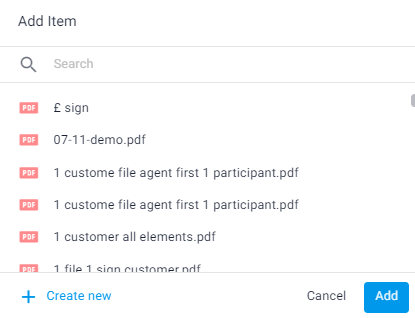
The PDF Template is added to the canvas.
Edit the PDF Template step
After adding the PDF Template item to the Workflow canvas, you can select it, and, in the right panel, edit it as follows:
Edit - Click Edit to open the PDF in the PDF Template builder and make changes
Attention
PDF Templates created in the old PDF Template builder cannot be edited from the Workflow builder.
In the settings tab:
Step name - Click the edit icon and change the name that appears for this step in the collaboration room
Use the PDF Form - Turn this toggle off to replace the default PDF form (see Replace the PDF or overlay template Form in a Workflow)
Allow continuing without signing - Turn on this toggle to allow any of the document signers to decline to sign and continue with the rest of the Workflow (see below).
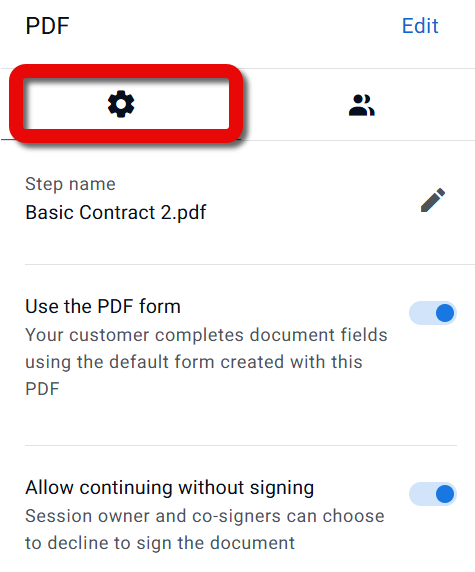
In the participants tab you can change participant labels (see Create multi-signer Workflow)..png)
Use the context menu above the selected item to do the following:
Edit this PDF in the PDF Template builder
Replace this PDF Template with another one
Duplicate this step
Delete this step
.png)
Allow continuing without signing
Allow continuing without signing is a Workflow template setting that allows customers to decline to sign a document and continue with the rest of the Workflow. It gives Business Configurators the flexibility to design Workflows that streamline exception handling while maintaining transparency and forward progress.
How it works
When enabled on a PDF step in a Workflow:
|
|
When to use it
Use this setting when:
You want to avoid Workflow stalls caused by a participant who simply doesn’t sign.
A document is not critical to the overall process (i.e., not a deal-breaker).
It’s important to log and acknowledge a declined signature but still allow the remaining Workflow to proceed.
How to configure
To allow continuing the Workflow without signing:
When the PDF step in the Workflow is selected, turn on the toggle in the settings tab..png)