This article explains details about inviting a customer to a collaboration session when your administrator requires the customer to enter an OTP (one-time password) to enter the session.
For information about configuring OTP settings, see Customer authentication.
Communicating the OTP to the customer
There are two methods for communicating the OTP to the customer:
It is automatically sent by email or SMS
The agent provides it in a phone call
Sending an OTP automatically
When you start a session, you may need to provide an additional channel of communication for the OTP. In this case, you do not need to wait for the customer to enter the session, the OTP is automatically sent to them via the communication channel that you provide.
As always, in the New session dialog, choose the method for sending the invitation (text or email).
If you choose to invite via email, you will need to provide a phone number for the OTP channel and if you choose to invite via SMS, you will need to provide an email for the OTP.
.png)
Providing the OTP manually
If you did not provide an OTP communication channel when you started the session, you will have to communicate it to the customer by means of a phone call or some other way.
To view the OTP for the current session, hover over the customer status icon.
Note
The OTP appears only when the customer connects to the session and arrives at the OTP page.
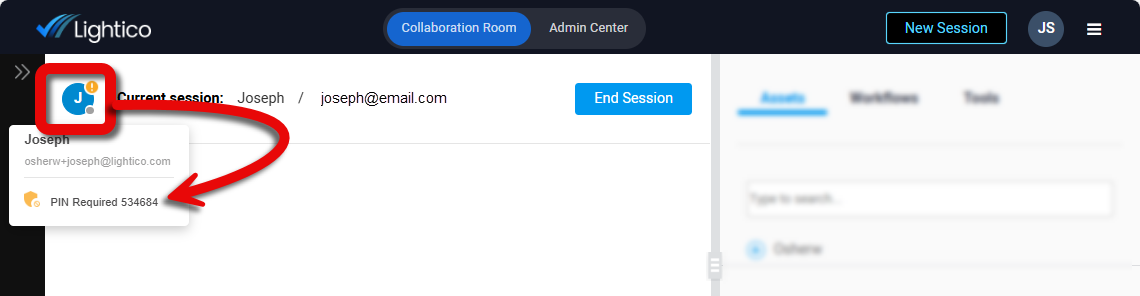
Q and A
Q: What is Auto OTP?
A: Auto OTP sends the authentication code directly to the participant via SMS or email when they reach the authentication page. This prevents you, the agent, from having to wait for them to enter the session and share it manually.
Q: Who receives the Auto OTP?
A: The primary participant, cosigners, and any participant added or reassigned during the session—if their contact details are available.
Q: What if the participant doesn’t get the OTP?
A: If your system allows it, you’ll see the code and can provide it manually. This depends on how your admin has set things up.