You can configure Lightico to require customer consent before entering a session or before signing or approving a document. While Lightico offers default consent messages, you can define a message that follows the requirements or needs of your legal team.
Session consent
Before customers enter a session, you can require them agree to the terms of the session. For example:
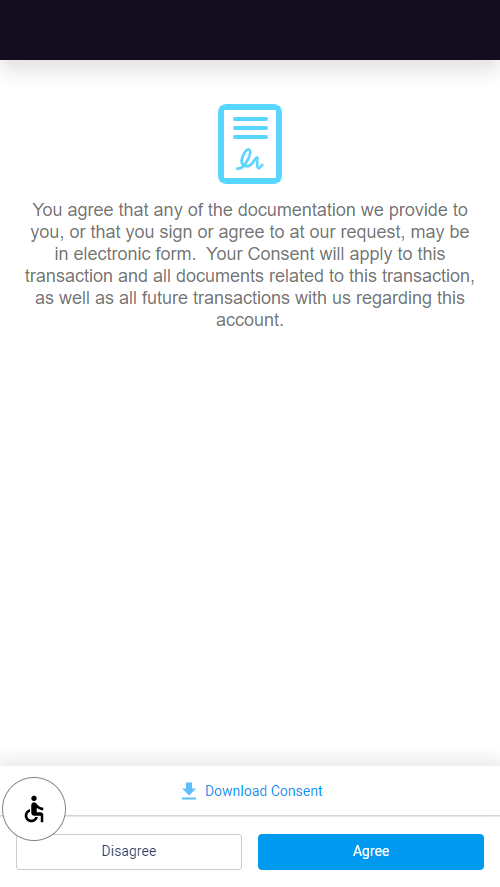
Customers can only enter the session after they click Agree. In the Audit Trail on each document completed in the session, there is an indication that the customer consented to the session.
If the customer clicks Disagree, they are redirected to another customized HTML page where you can explain that the session requires consent.
Whether the customer closed the consent page or clicked Disagree, they can always come back to the session and click on Agree.
To configure session consent:
Create a static HTML page for the consent page in the HTML Designer. For more information, see Create static documents.
Create another static HTML page for the redirect page.
From the Administration page, go to System Settings ⇾ Session ⇾ Preferences.
Under Consent Preferences, turn on the Session consent toggle.
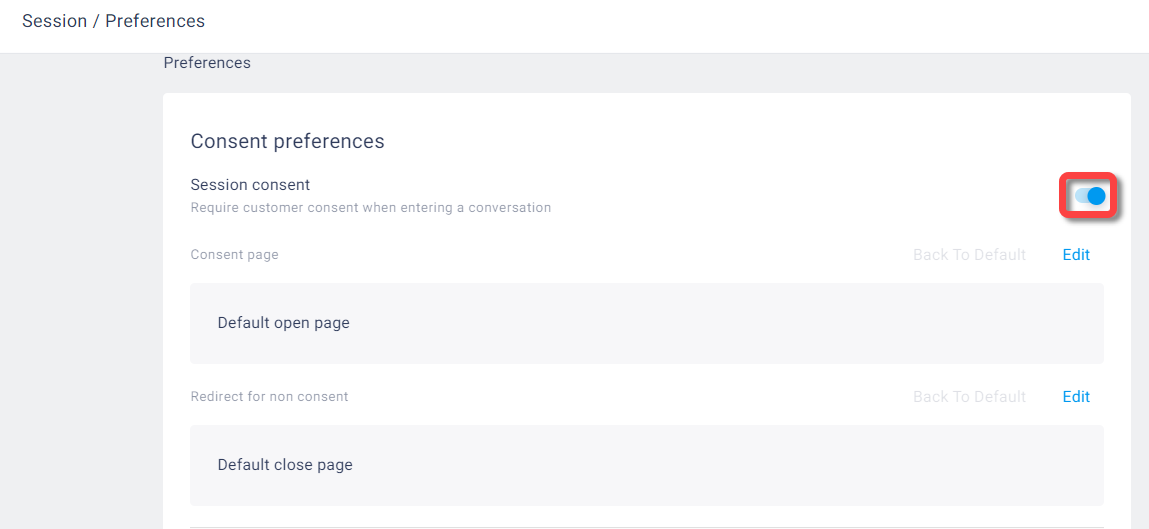
Click Edit, choose the HTML document that you created for the session opening, and click Done.
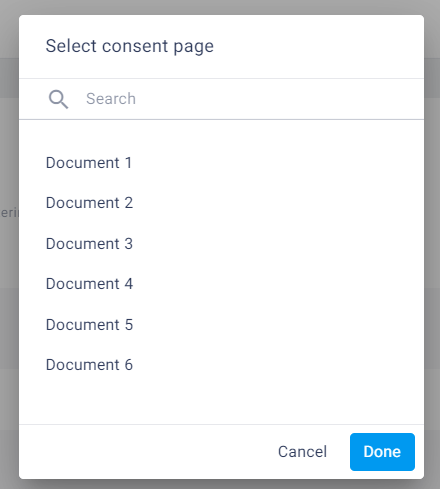
Repeat step 5 for the non-consent redirect.
To require the customer to scroll to the end of the session consent text before approving, turn on the Force Review toggle.
 Session consent is configured.
Session consent is configured.
Signature and Approval Consent
Before the customer signs or approves a document, you can require customer consent. The following is an example of a consent message before signing:
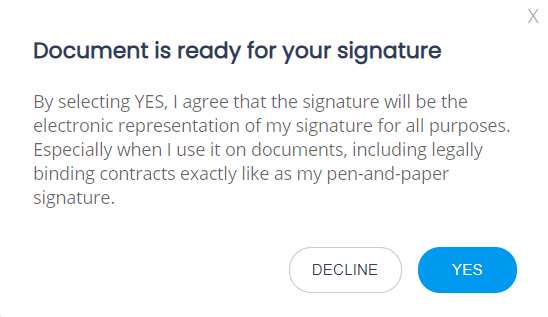
To configure signature and approval consent, define the following settings:
From the Administration page, go to System Settings ⇾ Session ⇾ Preferences.
Under Consent Preferences, turn on the Signature consent and/or Approval consent toggle.
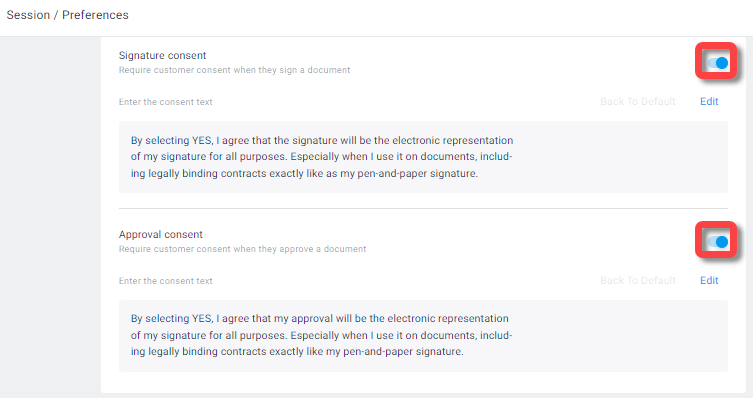
Click Edit to change the text of the consent or keep the default text.
Signature and approval consent are configured.
Note:
For a particular document, you can overwrite the system settings for consent. For more information, see Include a consent message before signing or approving.