You can collect payments from customers within a Lightico session, seamlessly integrating it with other essential elements of the customer journey. Verify their ID, gather information, obtain signatures, and collect payments all without leaving the collaboration UI.
To get started, create an account with a payment gateway platform and, in Lightico settings, set up an integration with your payment gateway. The payment collection tool then becomes available to your agents during a session.
This article explains how to set up the integration between your payment gateway account and Lightico.
To collect payments in a session, see Add a payment step to a Workflow.
Supported payment gateway platforms
Lightico supports the following payment gateway platforms:
Authorize.net
American Express
PayTrace
PayFabric
Payeezy
Worldpay
Setting up a payment gateway hub
Once you have opened an account with a payment gateway platform, you can set up the integration between it and Lightico.
Note:
The following are general instructions for all payment gateway integration hubs. For more specific setup information for a particular payment gateway platform, contact your payment gateway support or your Lightico customer success rep.
To configure a payment gateway hub:
From the Lightico Administration page, go to Integration hubs and click the relevant hub.
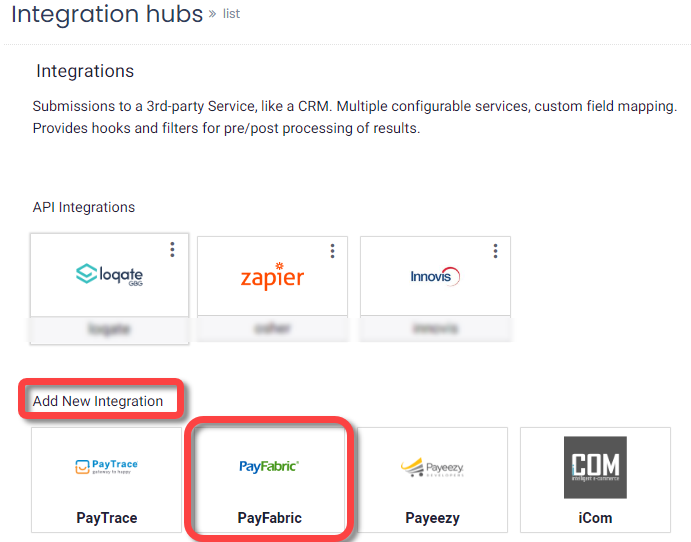
The payment hub opens.
Enter a name and description for the hub and click Save.
On the Connectivity tab, enter your payment gateway account credentials.
Under Environment, select either Sandbox or Production.

On the Attributes tab, click each Attribute dropdown to bind each of the items in the Field column to a Lightico attribute.
This ensures that this customer information can be reused in a Lightico session.
Click Save.
The payment gateway integration hub is configured.
Default payment gateway
If you have multiple payment gateway integrations with Lightico, you’ll need to define which one is used by default.
To define the default payment gateway:
In system settings, under Session > Tools > Payment > Payment hub, click Edit and select the default hub.
Click Save changes at the top of the settings page.