You must log in as a user with permissions for Case Manager. Once you log in, the Case Manager home page opens.
On the home page, you can:
View basic case information
The Case Manager home page provides you with a list of all cases in the system and basic information about them including:
Owner - user that is currently assigned to the case; this can change as the case progresses, see below
Creation date - Date the case was created
Status - See below
Custom information - Display information from a field in the case, contact Lightico technical support to configure this feature
Notes unlocked - Whether the case notes are unlocked, indicating an open issue or discussion in the case
Case status
A case can be listed as being in one of the following states:
Created - Created, but no work was saved
In progress - Work has been started and was saved
Completed - All mandatory fields have been completed and the agent has changed the status of the case to Completed
Approved - A user with supervisor permissions has approved the case
Cancelled - Cancelled by an agent or supervisor
Search cases
The Case Manager home page enables you to search for opened case in any of the following ways: /
Recent case
Click how far back you want to search.
.png)
Advanced filter
Set one or more of the filters and click Apply filters.
You can make multiple choices for each filter.
.png)
Sort
Click any of the column headings to sort cases by that parameter.
Reassign a case
Change the case ownership from one user to another.
To reassign a case:
Click the options menu for the relevant case and select Reassign.
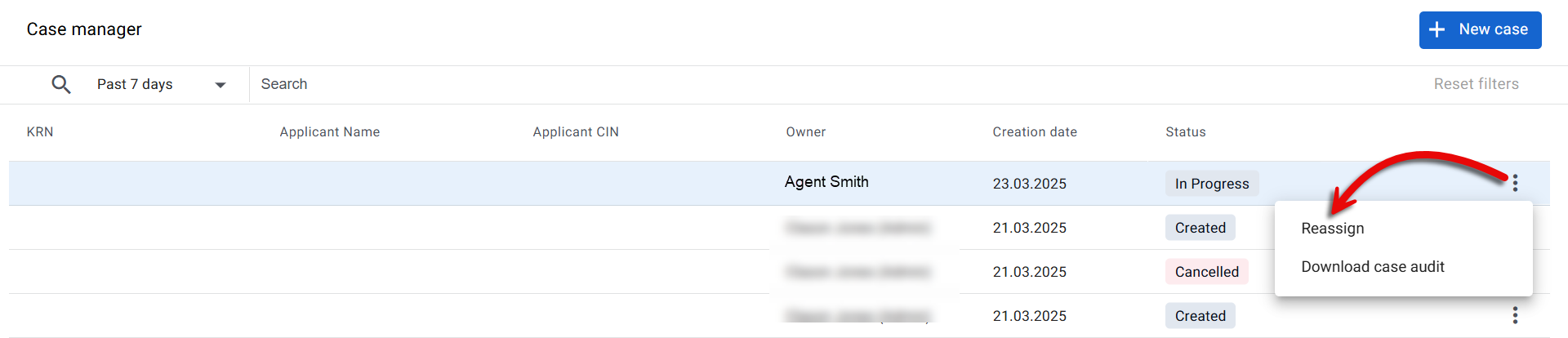
Select the new owner from the dropdown and click Done.
.png)
Download a case audit
The case audit is a log of when any change was made to the case.
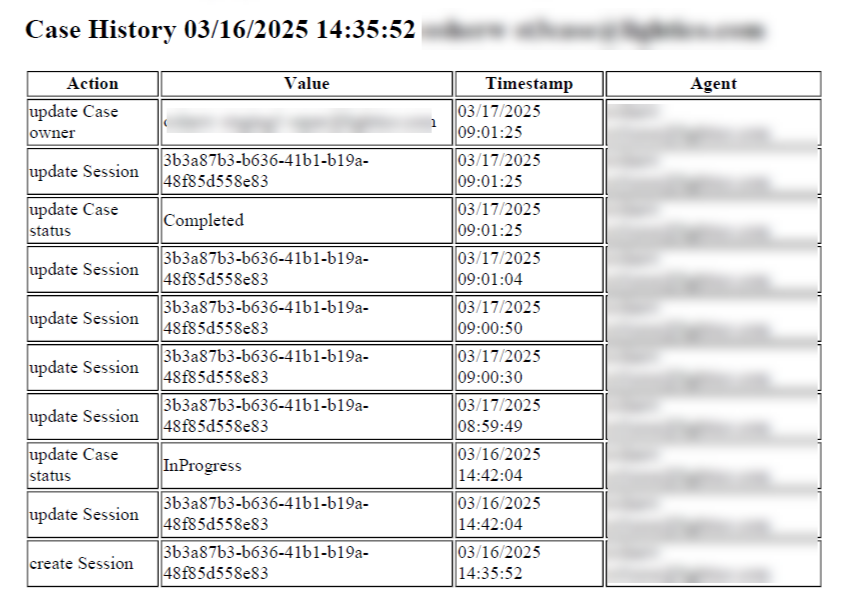
Note
An administrator can hide this feature in system or team settings. See Configure Case Manager settings.
To download a PDF of the case audit:
Click the options menu for the relevant case and select Download case audit.
.png)
A file browser opens.Click Save.
.png)
Create a new case
Click New case..png)
For more information, see, Open a case.
Q & A
How do I find a specific case?
You can use recent case filters, advanced filters, or sort by column headers to quickly locate the case you're looking for.
Can I reassign a case to another user?
Yes. Use the options menu on the case row, click Reassign, and choose a new owner from the dropdown.
What is a case audit and how do I download it?
The case audit is a PDF log of all changes made to a case. You can download it from the case’s options menu by selecting Download case audit.