During a Lightico session, you can request supporting documents from a customer—such as ID cards, bank statements, or utility bills. When the customer opens a Document Request interaction, they can either upload a file or, if on a mobile device, take a photo of the document directly.
Document Requests can be added as steps in a Workflow or used as stand-alone interactions via the agent console or API. When used in a Workflow, Lightico can also authenticate photo IDs and extract key data automatically.
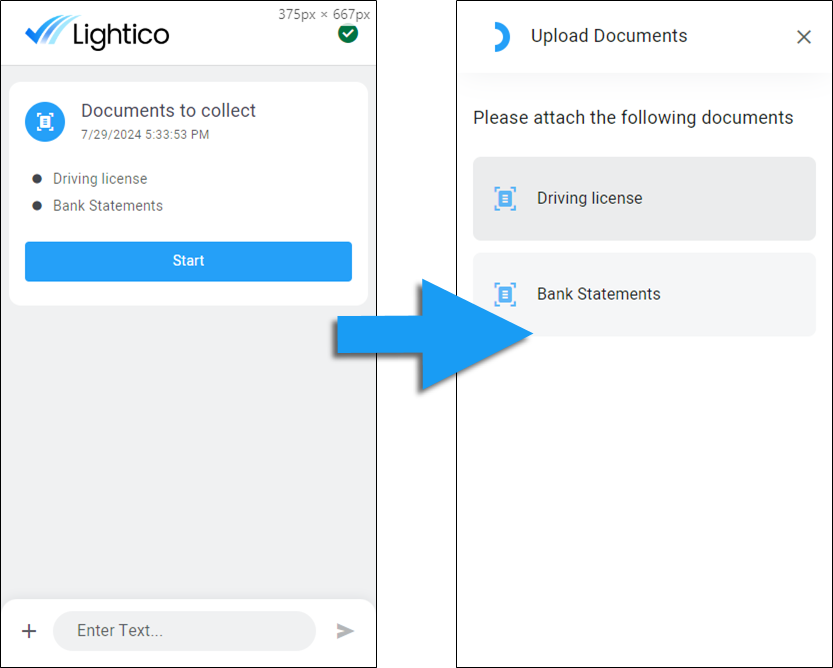
Document Request shown in the customer UI
Document Request categories
Every Document Request in Lightico must belong to a category. Categories help organize and visually distinguish the types of Document Requests that you create in the following areas:
Document Requests page - Click a category in the Categories pane to filter the Document Request list by category.
Workflow builder - When you add documents to a Document Request step, you can filter the documents by category.
Create new categories
Categories can be created in the Admin Center and may include examples like “Personal ID” and “Financial”.
To create a Document Request category:
In Admin Center, go to Document Requests.
In the Categories pane on the left, click New category.
.png)
The Create category dialog opens.In the Category name field, enter a name for the category.
In the Category code field, enter a string of lower-case letters and underscores (optional), without white spaces.
Select an Icon to associate with this category.
Click Save.
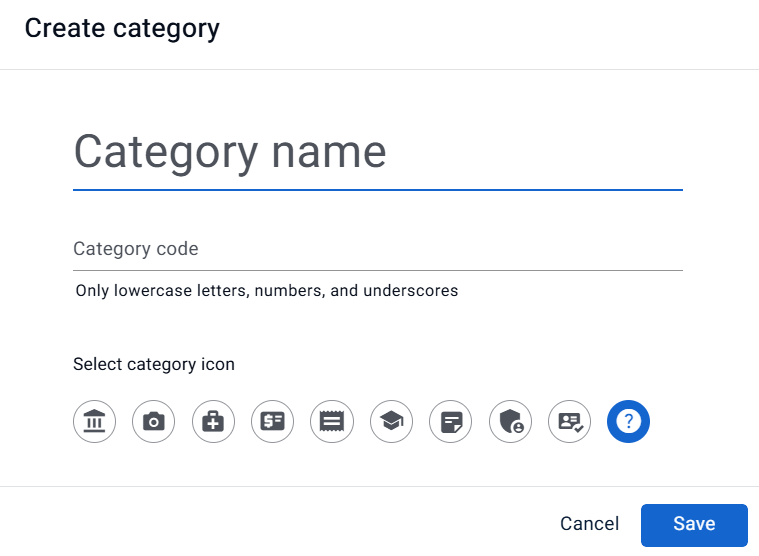
Edit a category
To edit a category:
Hover over the category and click the edit icon.
Note
You cannot edit the category code.
Delete a category
To delete a category:
Hover over the category and click the delete icon.
Note
A category that contains documents cannot be deleted.
Copy a category code
You may need to copy the category code for inclusion in an API endpoint.
To copy a category code:
Hover over the category and click the copy icon.
Document Request types
A document type defines the specific document a customer is required to provide—such as a driver’s license, passport, or bank statement. Each type is grouped under a category (see above) to keep your document requests organized and easy to manage.
Add document types
To add a document type:
In the Document Requests page, click New document in the top right corner.
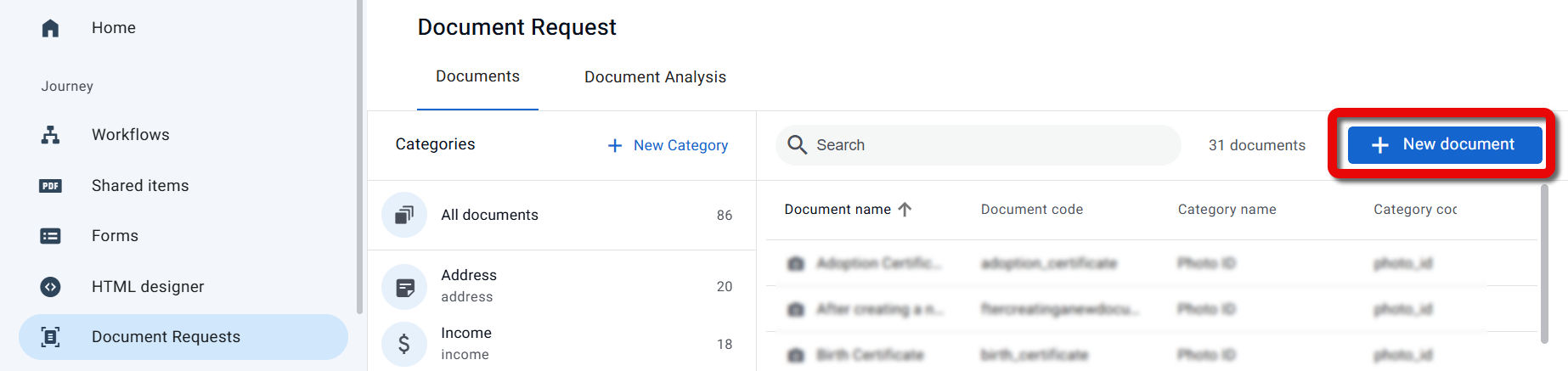
The Create document dialog opens.In the Document name field, enter a name that describes the document.
This is the name that will appear for the customer in the session.Tip
When you add a Document Request step to a Workflow, you can add a description to each document. See Add Document Requests to a Workflow.
In the Document code field, enter a string of lower-case letters and underscores (optional), without white spaces.
From the Category dropdown, select a category to associate with the document.
Note
To add Photo ID authentication and data extraction, select the Photo ID category. For more information, see Configure Photo ID Authentication and Data Extraction below.
Set the Minimum and maximum pages/images that the customer can upload for this document. See below.
Click Save.
.png)
Set page limits
You can define the minimum and maximum number of pages that a customer must upload for a Document Request. A “page” can refer to a traditional document page (for example, a page of text in a PDF) or a single image. Multi-page files are counted per page—for example, a 3-page PDF is treated as three pages, not one file.
When page limits are set, customers cannot complete the task until the number of uploaded pages falls within the required range. This helps ensure documents are submitted in the correct format and reduces incomplete or incorrect uploads.
.png)
Document Request interaction on customer mobile device
Note
Page limits can be defined for Photo ID documents only when extraction is off; when extraction is on, customers are always required to upload exactly one image.
To set page limits for a Document Request type:
In the Create or Edit document dialog, turn on the Minimum and maximum toggle.
Select the min and max pages.
Edit the document name
Double-click the document in the list, in the Edit document dialog - edit the name, and click Save.
Delete the document
Hover over the document in the list, click the options menu and select Delete.
Photo ID authentication and data extraction
If your organization uses a Mitek integration hub, you can configure a specialized Document Request step within a Workflow to enable advanced identity verification and data extraction features:
Authenticate photo ID documents to ensure they meet expected standards (e.g., verifying a US driver's license).
Verify customer identity by comparing the photo ID image to a live selfie.
Extract structured data from the photo ID, such as name, date of birth, and address.
For example, when requesting a US driver’s license, the system checks that the submitted document matches the format and characteristics of a valid license. The customer can then take a selfie, which is automatically compared to the photo on the ID. Additionally, key data fields from the ID can be extracted and bound to specific Attributes for use in the collaboration session.
To use this feature in a Lightico session, add a Document Request step to your Workflow.
Configure a photo ID Document Request
|
|
AADMV verification
You can add an additional layer of authentication for US driver's licenses by having the license checked against AAMVA registered information.
To activate this feature, please speak to your Customer Success representative.
To create a Document Request for a US driver's licenses with AAMVA verification:
In the Create document dialog, turn on the AAMVA Check toggle.
Q and A
What if my customers will be scanning photo IDs or driver’s licenses with no barcode on the back side?
When you create the Photo ID Document Request, select Front and back without barcode. If you choose Front and back with barcode, the system will only verify the back of the ID when a barcode is detected. Using the correct option ensures the customer can submit both sides even when the document has no barcode.
Can customers upload multi-page PDFs instead of individual images? How does Lightico count them?
Yes. Customers can upload multi-page PDF files, and Lightico will treat each page of the file as a separate page/image. For example, a 3-page PDF counts as three pages, not one file. If you set page limits, make sure they reflect the total number of pages expected—not just the number of files.
What happens if a customer tries to upload more or fewer pages than allowed?
The customer cannot complete the Document Request until the number of uploaded pages is within the required range. The UI prompts them to add or remove pages/images as needed. This ensures you receive complete, correctly formatted submissions—reducing follow-up requests and manual correction.
.png)