A Document Request step enables you to obtain essential supporting documentation from customers. Whether it’s financial statements, legal forms, or personal ID documents, this step ensures that the required materials are promptly submitted.
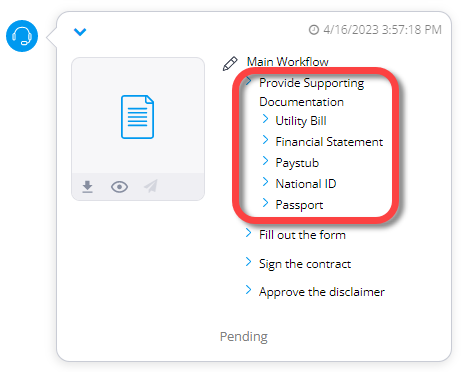
Preparing to add a Document Request to a Workflow
Before adding a Document Request step to a Workflow, you’ll need to do the following:
Create the required type of Document Request, see Create Document Requests.
Optionally, create a photo ID Document Request with data extraction. Extracted data can be mapped to Attributes for controlling conditional Workflow elements like switches and hubs.
How to add a Document Request step
Drag the Document Request item from the left pane.
The Document request dialog box opens.In the left pane, select the category of Document Requests to filter the list of document types or select All.
In the middle pane, select documents that you want to request from the customer.

Tip
If the document includes data extraction, an icon is displayed next to the document. You can click on the icon to see which Attributes are bound to the extraction results.
.png)
The selected items appear in the right panel.
Click the x next to any of the selected items to remove them from this step.
Click Done.
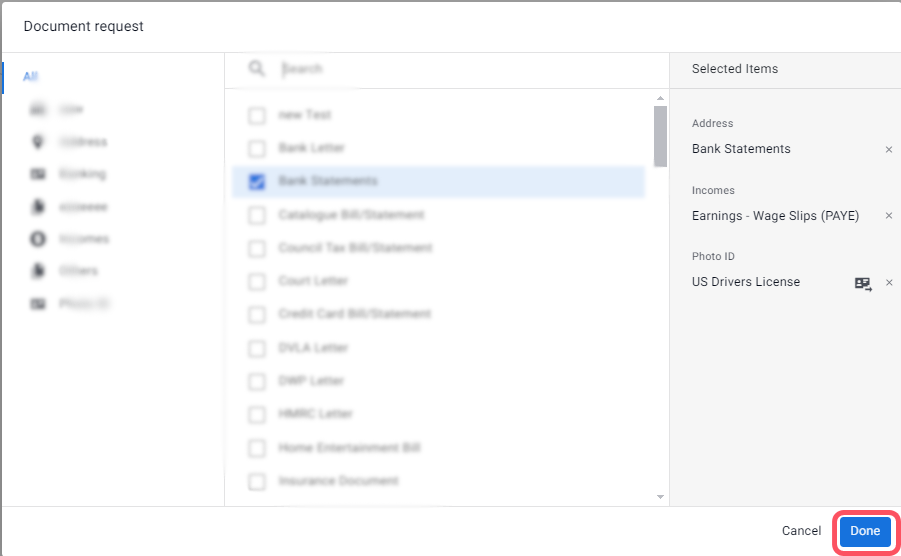
The Document Request item is added to the canvas and displays the number of documents you included in that step.
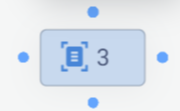
Edit the Document Request step
After adding the Document Request item to the Workflow canvas, you can select it, and, in the right panel, edit it as follows:
Step name - Click the edit icon and change the name that appears for this step in the collaboration session.
Included documents - Shows which documents are being requested; click Edit list to add or remove documents
Customer description - Hover over an included document to reveal the Add description icon and add a description that clarifies what is required.
.png)
For example, if the required document is a bank statement, include the following description: Please upload 3 months of statements.A description can also be added or edited by the agent in the session, see Send a Workflow that requires agent input.
Enable data extraction - Extract data from this document and bind the data to Attributes for use in the session. See below.
Allow agent selection - Allow agents to select which documents from the defined list are required (see next settings and below)
Agent instructions - (optional) Provide an explanation of this step for the agent to help them understand what documents are required
Allow custom documents - Allow agents to add custom documents to the required list
Capture-only mode - Limits customer to scanning a document and does not allow them to upload a file of the document. This ensures that customers submit real-time, authentic document captures. See below.
Send step data to email - Turn on the toggle and select an email connector hub to have session sent to a predefined email at the completion of this step. For more information, see Configure general Workflow settings.
Use the context menu above the selected item to do the following:
Duplicate this step
Delete this step
.png)
Empowering agents to select and create documents
The types of documents that are included in a Document Request step are defined by the Administrator/BC that creates the Workflow. However, you may have a Workflow that requires flexibility for which documents are included in the final required list that is sent to the customer. In this case, the Administrator can allow agents to edit the list of documents and even to create custom ones as they are adding the Workflow to the session (see Send a Workflow that requires agent input.
To empower agents to select and create documents:
After adding the Document Request step to the Workflow, turn on the relevant settings in the right panel (see Allow agent selection and Allow custom documents above).
Enable data extraction
You can enable data extraction for individual document types within a Document Request Workflow step. Each Document Request step can include multiple documents, and this setting is configured per document.
The Enable data extraction toggle only appears for document types that are configured for analysis:
For documents supported by Mitek, Business Configurators can enable extraction directly. See Create Document Requests.
For U.S. Social Security Cards, the configuration is handled by your Customer Success representative.
When enabled, the system will analyze the uploaded document and extract structured data. This data is:
Bound to Attributes for use within the session (e.g., conditions, content personalization)
Included in the Workflow step element completed event, making it available to downstream systems in real time
Capture-only mode
Capture only mode is a setting that requires the customer to capture documents using their device camera only. This ensures that documents are captured in real time, rather than uploaded from their device.
When capture-only mode is enabled (see above), customers who enter the Document Request step using a desktop or laptop will see a message explaining that a mobile device is required to continue. Since desktops or laptops may not support real-time image capture for document scanning, the message gives them the option to request a new session invite—allowing them to switch to a mobile device and complete the step successfully..png)