When a document is completed, signed, and/or approved during a Lightico session, an audit trail with details of the document completion is created and saved in the system. When the agent or customer downloads the document PDF, by default, a summary of the audit trail is attached to the end of the PDF.
For more information about audit trails see Configure Agent Information Display in the Audit Trail.
You can configure the system to separate the audit trail from the document, so that the agent and customer either do not see the audit trail or have a choice whether or not to download it as a separate PDF.
In most cases, providing the customer with the audit trail is a legal requirement for completing documents online.
If you allow the agent or customer to download the audit trail, when they download a completed document, a checklist appears. This allows them to download the document with or without the audit trail (file name = completed document name + “_audit”).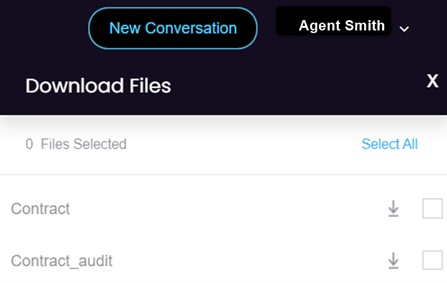
To separate the audit trail from completed documents:
- Go to System settings ⇾ Session ⇾ Document handling.
- Under Separate Audit Trail turn on the toggle.
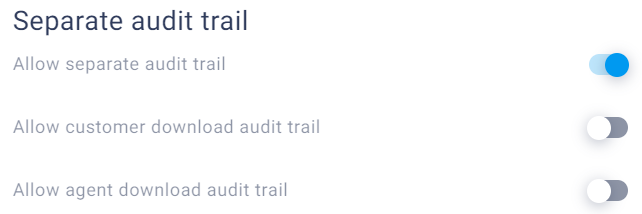 Now, when an agent or customer downloads a completed document the audit trail is not attached to the PDF and it is not available for download.
Now, when an agent or customer downloads a completed document the audit trail is not attached to the PDF and it is not available for download. - To allow the agent and/or the customer to download the audit trail as a separate document, turn on the relevant toggle for Allow agent/customer download audit trail.
Note
These settings can also be configured according to team. Team settings override System settings. For more information, see Define unique team settings.