Note:
This article refers to the old PDF builder. As of July 7, 2024 the old Builder supports only editing existing Template that were created there. You can no longer create new PDF Templates. Please use the new PDF builder to edit and create your Templates.
If you are completing documents that have sensitive data, you may want to hide this data from the agent. This feature enables the agent to send, preview, and download a completed document that blacks out all sensitive information.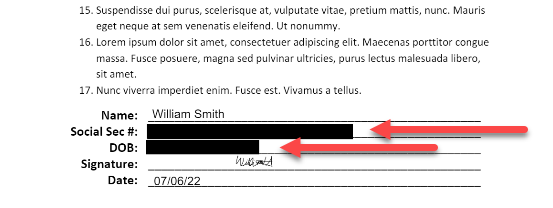
Outline
Here is an outline of the steps for masking sensitive data in a document:
- Enable masking sensitive data in System Settings
- Create sensitive attributes
- Bind sensitive attributes to document fields
- Configure document settings to mask sensitive data
These steps are detailed in the sections below.
Enable masking sensitive data in System Settings
Without this setting, even documents with sensitive fields will not mask data.
Go to System Settings > Security > General and make sure the Mask Sensitive Data From Agent toggle is on.
Create sensitive attributes
- From the Lightico Administration Screen, go to Attributes mapping and click Add custom attribute.
- Fill in all the fields (see Create basic attributes).
- In the Sensitive data field, select Yes.
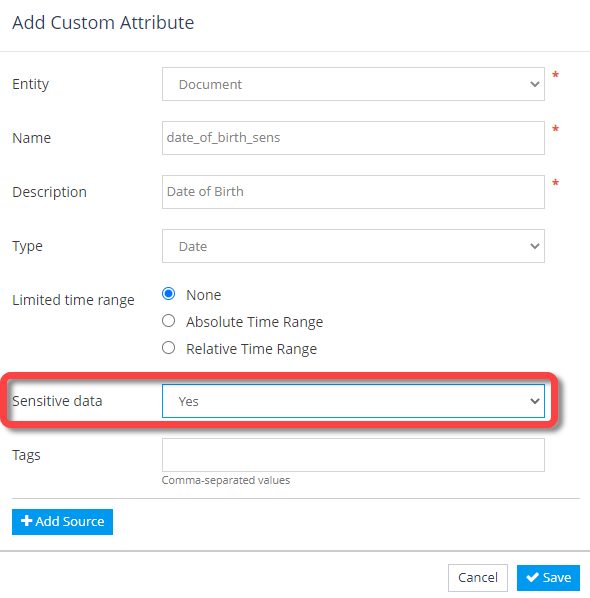
- Repeat these steps for any other sensitive attributes you need for your document.
Bind sensitive attributes to document fields
- Open a template-based document.
- Select a field and, in the right Field Properties panel, click Bind to attribute.
The Bind Field to Attribute window appears. - In the Name field, select one of the attributes that you defined as sensitive and click Bind.
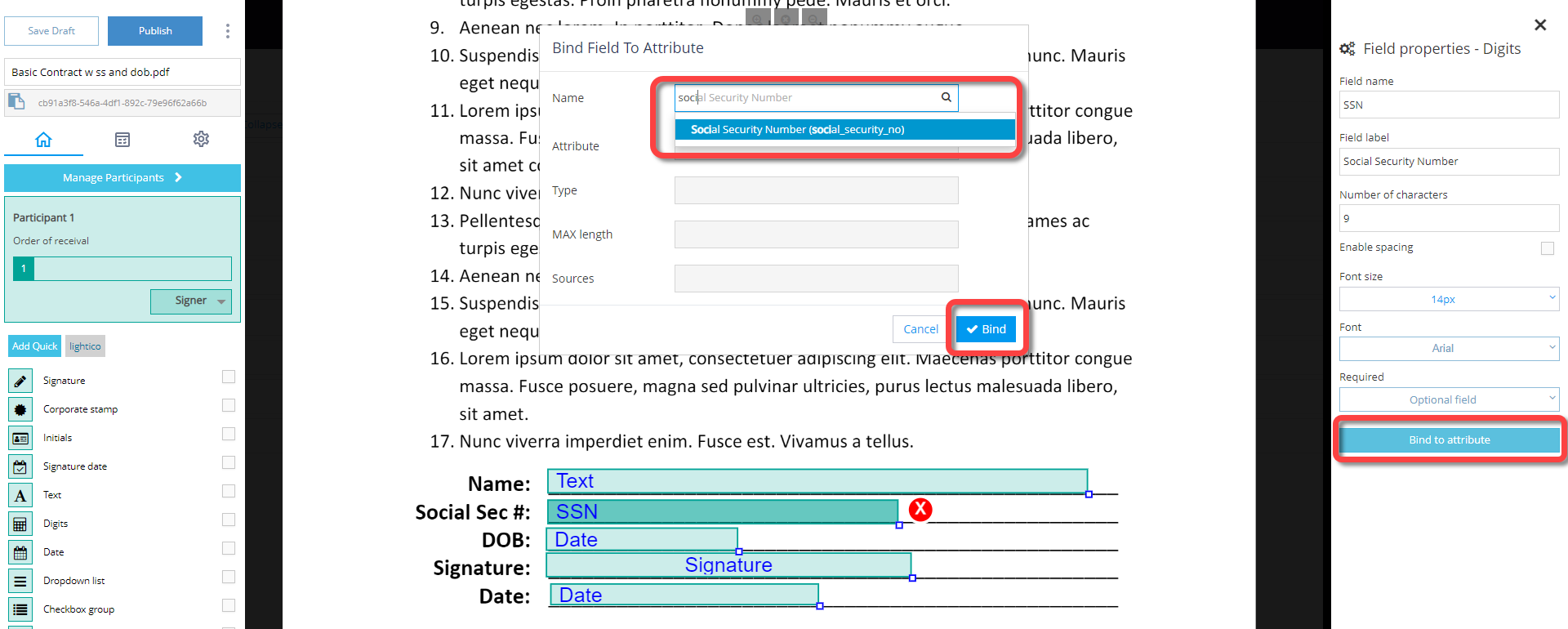
Configure document settings to mask sensitive data
- In the left panel of the template-based document designer, open the settings tab and select the Mask sensitive fields checkbox.
- Click Publish.
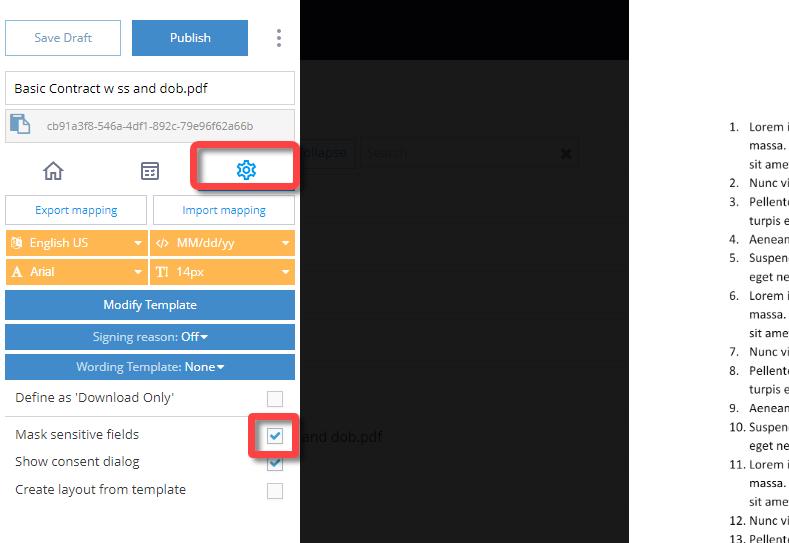 The document is ready to use in a session.
The document is ready to use in a session.